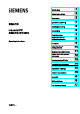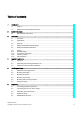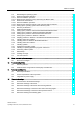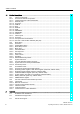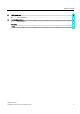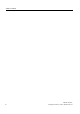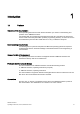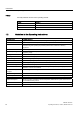SIMATIC IPC427C SIMATIC Industrial PC SIMATIC IPC427C Operating Instructions 10/2010 A5E02414743-03 1 ___________________ Introduction 2 ___________________ Safety Instructions 3 ___________________ Description 4 ___________________ Application planning 5 ___________________ Installing/mounting 6 ___________________ Connecting 7 ___________________ Commissioning Integration into an 8 ___________________ Automation System 9 ___________________ Functions Expansions and 10 ___________________ Configurati
Legal information Legal information Warning notice system This manual contains notices you have to observe in order to ensure your personal safety, as well as to prevent damage to property. The notices referring to your personal safety are highlighted in the manual by a safety alert symbol, notices referring only to property damage have no safety alert symbol. These notices shown below are graded according to the degree of danger.
Table of contents 1 2 Introduction................................................................................................................................................ 9 1.1 Preface...........................................................................................................................................9 1.2 Guideline to the Operating Instructions .......................................................................................10 Safety Instructions ...................
Table of contents 7 8 9 10 11 Commissioning ........................................................................................................................................ 43 7.1 Note before commissioning......................................................................................................... 43 7.2 7.2.1 7.2.2 7.2.3 Commissioning - Windows Embedded Standard ....................................................................... 44 Basic commissioning - initial startup ....
Table of contents 12 11.2 11.2.1 11.2.1.1 11.2.1.2 11.2.2 11.2.2.1 11.2.2.2 11.2.2.3 11.2.3 Reinstalling the operating system ................................................................................................80 Windows Embedded Standard ....................................................................................................80 General installation procedure .....................................................................................................
Table of contents 16 A 6 Detailed descriptions ............................................................................................................................. 115 16.1 16.1.1 16.1.2 16.1.3 16.1.3.1 16.1.3.2 16.1.3.3 16.1.3.4 16.1.3.5 16.1.3.6 16.1.3.7 16.1.3.8 16.1.4 16.1.4.1 16.1.4.2 16.1.4.3 Internal components.................................................................................................................. 115 Overview of internal components.............................
Table of contents B ESD guidelines ...................................................................................................................................... 159 B.1 C ESD Guidelines..........................................................................................................................159 List of abbreviations............................................................................................................................... 161 C.1 Abbreviations ...............
Table of contents 8 SIMATIC IPC427C Operating Instructions, 10/2010, A5E02414743-03
Introduction 1.1 1 Preface Objective of this documentation These operating instructions contain all the information you need for commissioning and operation of the SIMATIC IPC427C. It is intended both for programming and testing personnel who commission the device and connect it with other units (automation systems, programming devices), as well as for service and maintenance personnel who install add-ons or carry out fault/error analyses.
Introduction 1.2 Guideline to the Operating Instructions History Currently released versions of this operating manual: 1.2 Edition Comment 04/2009 First edition 08/2009 Variants with PROFINET 10/2010 Variants with Windows 7 Ultimate / Windows Embedded Standard 7 Guideline to the Operating Instructions Contents format Table of Contents Contents Organization of the documentation, including the index of pages and chapters Introduction Purpose, layout and description of the important topics.
Safety Instructions 2.1 2 General safety instructions CAUTION Please observe the safety instructions on the back of the cover sheet of this documentation. You should not expand your device unless you have read the relevant safety instructions. This device is compliant with the relevant safety measures to IEC, EN, VDE, UL, and CSA. If you have questions about the validity of the installation in the planned environment, please contact your service representative.
Safety Instructions 2.1 General safety instructions Battery This device is equipped with a Lithium battery. Batteries may only be replaced by qualified personnel. CAUTION There is the risk of an explosion if the battery is not replaced as directed. Replace the battery only with the same type or with an equivalent type recommended by the manufacturer. Dispose of used batteries in accordance with local regulations.
3 Description 3.1 Overview The SIMATIC IPC427C provides high-level industrial performance. ● Compact design ● Maintenance-free operation ● High degree of ruggedness Figure 3-1 3.
Description 3.3 Features 3.3 Features Basic data Installation / mounting Installation on a DIN rail Wall mounting Vertical mounting Hanging assembly Processor Intel Celeron M 1.2 GHz, 800 MHz FSB, 1 MB SLC or Intel Pentium Core 2 Solo 1.2 GHz, 800 MHz FSB, 3 MB SLC or Intel Pentium Core 2 Duo 1.
Description 3.
Description 3.4 Windows Embedded Standard 2009 The following additional languages can be installed from the Operating System Recovery DVD: Language Windows XP Windows 7 X X German English X French X X Italian X X Spanish X X Japanese X X Chinese (Hong Kong) X X Chinese (simplified) X X Chinese (Taiwan) 3.4 X Korean X Russian X X Windows Embedded Standard 2009 The supplied Windows Embedded Standard has the product version 2009.
Description 3.4 Windows Embedded Standard 2009 Function Version HDD / SSD CompactFlash card version Wireless Network Support Available Available Windows Firewall Available Available Windows Security Center Available Available MSN Explorer Available Not available Outlook Express Available Available Administrative Tools Available Available SMS Advanced Client Available Not available Remote Desktop Available V6.0 Available V6.0 Remote Assistance Available Available .
Description 3.5 Windows Embedded Standard 7 3.5 Windows Embedded Standard 7 The overview shows the most important device functions under Windows Embedded Standard 7: 18 Function Version HDD / SSD Compact Flash card version .Net Framework Available, V3.5 Available, V3.
Description 3.6 Design Function Version HDD / SSD Compact Flash card version Windows Explorer Shell Available Available Windows Firewall Available Available Windows Installer Available Available Windows Media Player Available, V12 Available, V12 Windows PowerShell 2.
Description 3.6 Design 3.6.2 Connection components Ports and power supply Location of connection elements (version with PROFIBUS or CAN) Pos Designation Description ① 24 VDC Connection for a 24 V DC power supply ② DVI/VGA DVI/VGA connection for CRT or LCD monitor with DVI interface ③ USB 4 USB 2.0 connections, high-speed / low current ④ PN/IND. ETHERNET RJ45 Ethernet connection 1 (exclusive PCI interrupt) for 10/100/1000 Mbps ⑤ PN/IND.
Description 3.
Description 3.6 Design 3.6.3 Operator controls On/Off switch CAUTION The On/Off switch does not disconnect the device from the supply voltage. Position of on/off switch Pos ① Description The on/off switch turns off the output voltages of the power supply but not disconnect from the supply system. The delivery condition is: On/Off switch turned off.
Description 3.6 Design 3.6.
Description 3.
Application planning 4.1 4 Transport Despite the device's rugged design, its internal components are sensitive to severe vibrations or shock. You must therefore protect the device from severe mechanical stress when transporting it. You should always use the original packaging for shipping and transporting the device.
Application planning 4.2 Unpacking and checking the delivery unit Noting the device identification data The device can be identified uniquely with the help of these numbers in case of repairs or theft. Enter the data in the following table: Serial number S VP ... Order number of the device 6ES 7647-7B ...
Application planning 4.3 Ambient and Environmental Conditions 4.3 Ambient and Environmental Conditions When you plan your project, you should make allowances for: ● The climatic and mechanical environmental conditions specified in the specifications given in your operating instructions. ● The device is approved for operation in closed rooms only. ● Avoid extreme ambient conditions. Protect the device against dust, moisture and heat. ● Do not place the device in direct sunlight.
Application planning 4.
5 Installing/mounting 5.1 Permitted mounting positions NOTICE The device is approved for operation in closed rooms only. Ensure that there is a minimum clearance to the other components or the walls of a housing: Below at least 100 mm Above at least 50 mm Horizontal (preferred position) Permitted temperatures Operation with hard disk: with up to 3 expansion modules (max. load 9 W): +5 to +40°C Operation with CompactFlash card and/or SSD drive: with up to 3 expansion modules (max.
Installing/mounting 5.1 Permitted mounting positions Suspended Operation with CompactFlash card and/or SSD drive and without expansion modules: 0 to +40°C Note: Mounting brackets are required if the device is suspended. Upright mounting Permitted temperatures Operation with hard disk: with up to 3 expansion modules (max. load 9 W): +5 to +40°C Operation with CompactFlash card: Without expansion modules: 0 to +45°C Operation with CompactFlash card and/or SSD: with up to 3 expansion modules (max.
Installing/mounting 5.2 Mounting information 5.2 Mounting information Before you install the device, read the following mounting instructions. NOTICE Adhere to the SIMATIC assembly guidelines and the relevant DIN/VDE requirements or the country-specific regulations when mounting in switching cabinets. NOTICE Ensure that the device is classified as "Open Type" when using the device in the area of Industrial Control Equipment (UL508).
Installing/mounting 5.4 Mounting on DIN rails Steps for mounting on DIN rails 1. Set the device inclined on the upper DIN rail. 2. Swing the device fully onto the rails until both clamps completely latch. Note To ensure secure mounting on vertical mounting rails, a DIN rail ground terminal should be mounted beneath the device. NOTICE The rails are secured to a wall or cabinet similar to mounting with mounting brackets.
Installing/mounting 5.5 Mounting with mounting brackets 5.5 Mounting with mounting brackets Removing mounting clamps from the device Two mounting clamps are factory installed on the device for DIN rail mounting. These need to be removed before mounting the mounting brackets. Steps for removing the mounting clamps Remove the four screws ② and the two mounting clamps ① from the back of the device. Installing brackets on the device Two mounting brackets are included in the scope of delivery.
Installing/mounting 5.5 Mounting with mounting brackets Mounting/demounting the device The dimensions of the device with mounting brackets are listed under Dimension drawings of the device with mounting brackets (Page 109). Mounting examples Material Bore diameter Mounting Concrete 8 mm diameter 60 mm depth Dowel: 8 mm diameter 50 mm length Screws: 4 mm diameter 50 mm length Plasterboard (min. 13 mm thick) 14 mm diameter Gravity toggle: 4 mm diameter 50 mm length Metal (min.
Installing/mounting 5.6 Upright mounting 5.6 Upright mounting With the available optional vertical mounting kit you have the possibility to implement a place saving installation. Mounting the vertical mounting bracket onto the device ① Device ② Screws ③ Vertical mounting bracket Note Information on installation and operation is available in the supplement of the accessories.
Installing/mounting 5.
Connecting 6.1 6 Connecting peripheral equipment NOTICE Connect only peripheral devices approved for industrial applications conforming to EN 61000-6-2 / IEC 61000-6-2. Note Hot-plug peripherals (USB) may be connected while the PC is in operation. CAUTION Peripheral devices that are incapable of hot-plugging may only be connected after the device has been disconnected from the power supply. CAUTION Strictly adhere to the specifications for peripheral equipment.
Connecting 6.2 Connecting the 24 V DC power supply 6.2 Connecting the 24 V DC power supply To be noted before you connect the device Note the following in order to operate the device safely and according to regulation: WARNING The device should only be connected to a 24V DC power supply which satisfies the requirements of safe extra low voltage (SELV).
Connecting 6.3 Protective ground connection 6.3 Protective ground connection The PE terminal (M4 thread) on the device (large surface, large-area contact) must be connected to the PE conductor on the cabinet or system in which the PC is to be installed. The conductor cross-section must not be less than 2.5 mm2. The PE terminal is needed to protect the device and ensures that interference signals generated by external power cables, signal cables or cables to the I/O modules are safely discharged to earth.
Connecting 6.4 USB strain-relief 6.4 USB strain-relief The USB strain-relief provided as an accessory is used to prevent accidental loosening of the USB cable from the device. A cable binder (not included in the package) is needed to use this accessory. To fix the USB strain relief, you will need a TORX T20 screwdriver. Attaching the USB strain relief 1. Fasten the USB strain-relief ① to the device housing with an oval-head screw (M4 thread). 2.
Connecting 6.5 PROFINET strain relief 6.5 PROFINET strain relief The PROFINET strain relief provided in the package is used to prevent accidental loosening of the cable from the device. One cable tie (not included in the scope of delivery) is required for each interface. To fix the PROFINET strain relief, you will need a TORX T10 screwdriver. Attaching the PROFINET strain relief 1 Attach the PROFINET strain relief. 2 Attach the cable using the cable tie.
Connecting 6.
Commissioning 7.
Commissioning 7.2 Commissioning - Windows Embedded Standard 7.2 Commissioning - Windows Embedded Standard 7.2.1 Basic commissioning - initial startup Requirements ● The device is connected to the 24 VDC power supply. ● The equipotential bonding lines are wired. ● The connecting cables are properly inserted.
Commissioning 7.2 Commissioning - Windows Embedded Standard As of now, each time you power up the computer and complete the startup routine, the logon window or user interface of the Windows Embedded Standard operating system is opened immediately. Note Once you have completed initial commissioning, you should create an image of your system partition in order to prevent data loss. Switch off the device.
Commissioning 7.2 Commissioning - Windows Embedded Standard 7.2.3 Language selection in Windows Embedded Standard 7 Changing languages is possible using the Restore CD/DVD (forms part of the scope of delivery). The CD/DVD contains the required language packages and help for changing the system language.
Commissioning 7.3 Commissioning - Windows XP Professional / Windows 7 Ultimate 5. Follow the on-screen instructions. 6. After selecting the menu dialog language of the Restore CD/DVD, select the menu entry "Select language packages".
Commissioning 7.3 Commissioning - Windows XP Professional / Windows 7 Ultimate Setting up the operating system On completion of initial power up, the Windows XP Professional or Windows 7 Ultimate operating system that is pre-installed on the hard disk or SSD is set up automatically on the computer. Proceed as follows: 1. Switch on the device using the On/Off switch. The device performs a power on self-test.
Commissioning 7.4 Windows XP, Windows 7 Security Center 7.3.2 Setting up language selection in Windows XP Professional / Windows 7 Ultimate The Multilingual User Interface (MUI) allows you to change the menu and dialog language. The English language and US keyboard layout are set up by default for the operating system menus and dialogs.
Commissioning 7.5 Commissioning - other operating systems 7.5 Commissioning - other operating systems 7.5.1 Commissioning - guide The operating system can be installed on the hard disk, CompactFlash card or SSD. A variety of USB devices (hard disk, external floppy or CD-ROM drive, USB stick) or CompactFlash cards can be used as boot media.
Integration into an Automation System 8.1 8 Overview Options of integration in existing or planned system environments/networks: Ethernet The integrated Ethernet port (10/100/1000 Mbps) can also be used for communication and for data exchange with automation devices such as SIMATIC S7. For this purpose you require the "SIMATIC NET" software package.
Integration into an Automation System 8.2 PROFINET SIMATIC NET PC software You can create, operate and configure SIMATIC installations using this software package. For additional information, refer to the SIMATIC NET Manual Collection CD. The software package and documentation are not included in the scope of delivery. CAN CAN interface (optional) for connection to CAN field bus systems. RS232 The serial port can be used for data communication (via terminal applications, for example).
Integration into an Automation System 8.2 PROFINET Additional documentation on PROFINET Get an overview of the information available for PROFINET (http://support.automation.siemens.com/WW/view/en/18880715/133300).
Integration into an Automation System 8.
9 Functions 9.1 Monitoring Functions 9.1.1 Introduction Even in its basic version, the device supports the use of monitoring functions. When used in combination with the appropriate software, the following functions for displaying, monitoring and controlling are available: ● Temperature monitoring (over / under temperature) ● Monitoring of the battery level ● Monitoring of hard disks, CompactFlash cards and SSD drives with S.M.A.R.T.
Functions 9.1 Monitoring Functions If one of the three configured temperature values is exceeded (CPU: 100°C, RAM: 90°C, motherboard: 90°C), the following fault reaction is triggered: Reaction Option The DiagBase or DiagMonitor software is enabled None The temperature error is retained in memory until temperatures have fallen below the thresholds and it is reset by one of the following measures: ● Acknowledgment of the error message by the monitoring software ● Restart of the device 9.1.
Functions 9.2 Enhanced Write Filter (EWF) WD monitoring times The monitoring times are defined as follows: Normal mode: 94 ms, 210 ms, 340 ms, 460 ms, 590 ms, 710 ms, 840 ms and 960 ms. Macro mode: 2s, 4s, 6s, 8s, 16s, 32s, 48s and 64s. Note The watchdog is retriggered if the monitoring time is changed at the active watchdog (that is while the watchdog is running)! 9.
Functions 9.2 Enhanced Write Filter (EWF) Display information about the EWF drive ewfmgr c: Display help ewfmgr c: /h Note The EWF commands affecting the write protection do not become active until after the next booting process. Note The EWF command ewfmgr c: -commitanddisable cannot be used in combination with the – Live option (invalid entry, for example: ewfmgr c: -commitanddisable –live).
Functions 9.3 File Based Write Filter (FBWF) 9.3 File Based Write Filter (FBWF) Purpose and function With the Feature Pack 2007 for Windows XP Embedded, Microsoft introduced a second write filter, File Based Write Filter (FBWF). In contrast to EWF, which protects partitions based on sectors, FBWF works on the file level. When FBWF is enabled, all files and folders of a partition are protected unless they are included in an exception list.
Functions 9.4 HAL tool Remove file Remove folder Call up the help function fbwfmgr /removeexclusion C: \Test.txt fbwfmgr /removeexclusion C: \Test folder fbwfmgr /? For detailed instructions on FBWF go to (http://msdn.microsoft.com/enus/library/aa940926(WinEmbedded.5).aspx) 9.4 HAL tool On a SIMATIC IPC with unicore processor, you can use the HAL tool to change from the installed Multiprocessor PC HAL to a Uniprocessor PC HAL. The HAL tool is used in Windows Embedded Standard 2009.
Functions 9.5 SRAM buffer memory 9.5 SRAM buffer memory For applications to be able to store data following a power failure, the motherboard features a battery-buffered CMOS-RAM. If the supply voltage fails longer than 5 ms, this is indicated by the DC FAIL signal. Enough time is provided for copying data to the buffered RAM that 256 KB can be saved with a full configuration. A maximum 2048 Kb memory window is displayed via a PCI address register. The base address is initialized by the BIOS.
Functions 9.
Expansions and Configurations 10.1 10 Open the device (front panel). CAUTION Work on the open device may only be carried out by authorized and qualified personnel. Within the warranty time, you are only allowed to install expansions for memory and expansion card modules. CAUTION The device contains electronic components which may be destroyed by electrostatic charge. You therefore need to take precautionary measures before you open the device.
Expansions and Configurations 10.2 Memory expansion 10.2 Memory expansion 10.2.1 Installing the memory module Memory expansion options The motherboard is equipped with one slot for an SO-DIMM DDR3 memory module. This lets you expand the memory capacity of your device to a maximum of 4 GB. 3 GB of this memory is available for the operating system and applications. Note We recommend using the original spare parts for memory configuration. Preparation Disconnect the device from the power supply.
Expansions and Configurations 10.2 Memory expansion Installing a memory module How to install a memory module 1 Set the memory module in the mount tilting forward. 2 Carefully push the memory module back into the heat sink until it fully engages. 3 Close the device. Display of the current memory configuration The new memory configuration is detected automatically. System RAM, Extended RAM and Cache SRAM are displayed during device startup.
Expansions and Configurations 10.3 Installing PCI-104 / PC/104 Plus modules 10.3 Installing PCI-104 / PC/104 Plus modules 10.3.1 Notes on the modules Notes on module specifications The device is designed for use with modules conforming to specifications of the PC/104 Consortium.
Expansions and Configurations 10.3 Installing PCI-104 / PC/104 Plus modules Preparation ● Isolate the device from power supply. ● Two blanking plates are mounted on the expansion frame. If the PCI-104 or PC/104-Plus module features external ports, you can use these blinding plates to mount the connectors. You can also use a slot plate with existing connector perforations. You can find required dimensions in the section Dimension drawing of the blanking plate (Page 113).
Expansions and Configurations 10.3 Installing PCI-104 / PC/104 Plus modules Steps for mounting an expansion module 4 Mount the expansion frame ② and secure it with six spacing bolts. Mount the slot plates ③. 5 Mount the front panel on the expansion frame. Mounting additional PCI-104 or PC/104-Plus modules The device can be equipped with a maximum of PCI-104 or PC/104-Plus modules. An additional expansion frame is required for each module.
Expansions and Configurations 10.4 Installing/Removing Compact Flash Cards 10.4 Installing/Removing Compact Flash Cards 10.4.1 Installation options for Compact Flash cards Memory expansion options The device features an accessible slot for CompactFlash cards (types I / II). As an alternative to a hard disk, you can optionally order a fixed-mounted, inaccessible CompactFlash card drive. Only use SIMATIC PC CompactFlash cards for industrial application.
Expansions and Configurations 10.4 Installing/Removing Compact Flash Cards 10.4.2 Installing/removing an accessible Compact Flash card Preparation Disconnect the device from the power supply. CAUTION The electronic components on the PCBs are highly sensitive to electrostatic discharge. Always take appropriate precautionary measures when handling these components. Refer to the ESD directives on handling electrostatically sensitive components ESD Guidelines (Page 159).
Expansions and Configurations 10.4 Installing/Removing Compact Flash Cards Installing the Compact Flash card Steps for installing a Compact Flash card 1 Open the module receptacle. 2 Insert the CompactFlash card with the connector facing in until it locks into place ①. 3 Close the module receptacle again. Note The Compact Flash slot is coded against reversed insertion. Insert it so that its upper side (label side) is facing the front panel of the device.
Expansions and Configurations 10.4 Installing/Removing Compact Flash Cards Removing the Compact Flash card Steps for removing a Compact Flash card 72 1 Open the module receptacle. 2 Press the eject button ① and remove the CompactFlash card. 3 Close the module receptacle again.
Expansions and Configurations 10.4 Installing/Removing Compact Flash Cards 10.4.3 Installing/removing a built-in Compact Flash card Steps for installing/removing a permanently installed CompactFlash card 1 Remove the four screws of the cover plate and remove it 2 Slide the CompactFlash carefully into the slot, or press the ejector ① and remove it carefully from the slot. 3 Fasten the cover plate again.
Expansions and Configurations 10.
Maintenance and Service 11.1 Removing and Installing Hardware Components 11.1.1 Repairs 11 Carrying out repairs Only authorized personnel are permitted to repair the device. WARNING Unauthorized opening and improper repairs on the device may result in substantial damage to equipment or endanger the user. ● Always separate the device from the mains before opening it. ● Only install system expansion devices designed for this device.
Maintenance and Service 11.1 Removing and Installing Hardware Components Tools ● Torx T8 (cover and top sheet metal cover) ● Torx T10 (hard disk mounting) ● Torx T20 (Protective earth terminal) ● Hexagon head 5mm (spacing bolts PC/104) 11.1.2 Preventive maintenance To maintain high system availability, we recommend the preventative exchange of those PC components that are subject to wear. The table below indicates the intervals for this exchange. 11.1.
Maintenance and Service 11.1 Removing and Installing Hardware Components How to remove a drive 1 Remove the four screws of the cover plate and remove it 2 Remove the four screws holding the drive to the back of the enclosure. 3 Carefully remove the drive from the enclosure. 4 Take the drive out of the holder. Installing a drive Carry out the described tasks in the reverse order.
Maintenance and Service 11.1 Removing and Installing Hardware Components 11.1.4 Replace the backup battery To be noted before you replace the battery Note The service life of a backup battery is approximately 5 - 8 years, depending on the operating conditions. CAUTION Risk of damage! Always replace the lithium battery with an identical type, or with a type recommended by the manufacturer (order no.: A5E00331143).
Maintenance and Service 11.1 Removing and Installing Hardware Components Replacing the battery Proceed as follows: Steps for replacing the battery 1 Open the battery compartment. 2 Remove the battery holder. 3 Pull out the battery plug ①. 4 Take the old battery out of the holder. 5 Place a new battery in the holder and reconnect the battery plug. 6 Close the battery compartment.
Maintenance and Service 11.2 Reinstalling the operating system 11.2 Reinstalling the operating system 11.2.1 Windows Embedded Standard 11.2.1.1 General installation procedure If your software becomes corrupt for any reason, you can reinstall it from the Restore CD/DVD. The Restore CD/DVD contains an image file for the hard disk/SSD or CF card with the original software package (operating system with installed hardware drivers).
Maintenance and Service 11.2 Reinstalling the operating system 3. Select the Boot menu and move the entry "CD-ROM Drive" to the first position. 4. Close the BIOS setup with the "Exit Saving Changes" entry. 5. Follow the on-screen instructions. CAUTION All existing data, programs, user settings and authorizations or license keys will be deleted from the hard disk and are therefore lost.
Maintenance and Service 11.2 Reinstalling the operating system 11.2.2.2 Restoring the software to delivery state using the Restore CD/DVD You can reinstall the original factory software (included in the Windows XP Professional supply variant) using the Restore CD/DVD. The DVD contains the necessary images and tools for transferring the factory software to the hard disk or SSD of your PC.
Maintenance and Service 11.2 Reinstalling the operating system Setting up the language selection for Windows XP Professional / Embedded Standard The Multilanguage User Interface (MUI) allows you to set up the Windows XP Professional / Embedded Standard menus and dialogs for additional languages. The English language and US keyboard layout are set up by default for the operating system menus and dialogs.
Maintenance and Service 11.2 Reinstalling the operating system ● To install the selected partition, select "ENTER" ● To create a new partition in an unpartitioned area, press C. ● To delete the selected partition, press D. Note The on-screen instructions are in English. Installation of the operating system. Follow the on-screen instructions when the "Windows XP Professional Setup" window appears.
Maintenance and Service 11.2 Reinstalling the operating system 11.2.3 Recovery of Windows 7 There is a full graphical user interface available for recovery of Windows 7. It may take several minutes before the first input window appears. In this window, you can set the time and currency formats and select the keyboard language. English is the basic language and other languages can be installed later with the MUI. The MUI is on the recovery DVD. Now follow the on-screen instructions.
Maintenance and Service 11.2 Reinstalling the operating system Options Meaning Drive options (advanced) Further functions are displayed with which you can set up the hard disk. Load Driver To add new drivers, for example the driver for RAID.
Maintenance and Service 11.2 Reinstalling the operating system When shipped, the partitions are set up as follows: Partition Operating system Name Size File system First Windows 7 SYSTEM 25 GB NTFS not compressed Second Windows 7 DATA Remainder NTFS not compressed Following a required reboot, Windows will be installed on the hard disk. This process takes at least 20 minutes. Now follow the instructions on the screen.
Maintenance and Service 11.3 Partitioning data media 11.3 Partitioning data media 11.3.1 Setting up the partitions under Windows Embedded Standard 2009 Set up the hard disk partitions again after having installed a new hard disk, or to repair faulty partitions, or to change the partitioning.
Maintenance and Service 11.3 Partitioning data media 11.3.2 Setting up the partitions in Windows Embedded Standard 7 Set up the hard disk partitions again after having installed a new hard disk, or to repair faulty partitions, or to change the partitioning. Partitioning the CompactFlash card For the Windows Embedded Standard 7 operating system, the following default partitions are set up on the CompactFlash card: Partition Name Card size File system 4 GB 8 GB 1.
Maintenance and Service 11.3 Partitioning data media 11.3.3 Setting up the partitions under Windows XP Professional Set up the hard disk partitions again after having installed a new hard disk, or to repair faulty partitions, or to change the partitioning. Partitioning the hard disk The factory state of the hard disk with Windows XP Professional includes the following partitions: Partition Name Size File system 1. Partition SYSTEM 25 GB NTFS (not compressed) 2.
Maintenance and Service 11.3 Partitioning data media 11.3.4 Setting up the partitions in Windows 7 Ultimate You need to reset the partitions after installing a new drive if the partitions are corrupt or if you want to change the layout of the partitions. Partitioning the hard disk For the Windows 7 Ultimate operating system, the following default partitions are set up on the hard disk: Partition Name Size File system 1. Partition SYSTEM 25 GB NTFS (not compressed) 2.
Maintenance and Service 11.3 Partitioning data media 11.3.5 Adapting partitions in Windows 7 and Windows Embedded Standard 7 You can adapt the partitioning of your CF, SSD or HDD with the partition manager. You can reduce or delete an available partition to acquire unassigned memory space, which you can use to set up a new partition or to increase an existing partition. NOTICE Data lost in the case of deleting a partition! If you delete a partition, all the data on this partition is lost.
Maintenance and Service 11.4 Installing drivers and software 11.4 Installing drivers and software 11.4.1 Installing drivers for Windows Embedded Standard The drivers for Windows Embedded Standard are installed as in Windows XP Professional. Pay attention to the installation instructions of the driver manufacturer. When installing drivers for Windows Embedded Standard, the setup routine possibly prompts you to insert the "Windows XP Installation CD". ● In this case, insert the Restore CD/DVD.
Maintenance and Service 11.5 Installing updates 11.5 Installing updates 11.5.1 Updating the operating system Windows The latest updates for the Windows operating system are available on the Internet at Microsoft Side Guide (http://www.microsoft.com). NOTICE Before you install new drivers or operating system updates for Windows MUI versions, set the default language to US English in the regional settings for menus and dialogs. other operating systems Please contact the corresponding manufacturer. 11.
Maintenance and Service 11.6 Data backup 11.5.3 Performing a BIOS update Download from BIOS update Check regularly if updates are available for download to your device. You can find the downloads in the Internet (http://www.siemens.com/asis) in the "Support" tab under "Tools & Downloads"´. Using the global search function, you can then also search for any downloads you require. 11.6 Data backup 11.6.
Maintenance and Service 11.
Alarm, error and system messages 12.1 12 Boot error messages During startup (the boot process), the BIOS first performs a Power On Self Test (POST) and checks whether certain functional units of the PC are operating error-free. The boot sequence is immediately interrupted if critical errors occur. BIOS initializes and tests further functional units if the POST does not return any errors. In this startup phase, the graphics controller is initialized and any error messages are output to the screen.
Alarm, error and system messages 12.
13 Troubleshooting/FAQs 13.1 General problems This chapter provides you with tips on how to locate and troubleshoot common problems. Problem Possible cause To correct or avoid error The device is not operational. There is no power supply to the device. Check if the power switch is set to ON. The monitor remains dark. The monitor is switched off. Switch on the monitor. The monitor is in "powersave" mode. Press any key on the keyboard.
Troubleshooting/FAQs 13.2 Problems when using modules of third-party manufacturers 13.2 Problems when using modules of third-party manufacturers Problem Possible cause The PC crashes during startup. I/O addresses are assigned twice.
14 Technical specifications 14.1 General specifications General technical specifications Order numbers see the order documents Dimensions 262x142x47 (WxHxD in mm) Weight Approximately 2 kg Supply voltage (DC) 24 VDC 1 (19.2 to 28.8 V) Brief power failure according to Namur min. 15 ms (at 20.4 V) Max. 10 events per hour; min.
Technical specifications 14.1 General specifications Climatic Conditions Temperature Tested to IEC 60068-2-1, IEC 60068-2-2, IEC 60068-2-14 - During operation Horizontal mounting position: Operation with hard disk: with up to 3 expansion modules (max. load 9 W): +5 to +40° C Operation with CompactFlash card and/or SSD: with up to 3 expansion modules (max. load 9 W): 0 to +45°C with up to 3 expansion modules (max.
Technical specifications 14.1 General specifications Mech. Ambient conditions Vibration Tested to DIN IEC 60068-2-6 - During operation with CompactFlash card or SSD: 5 to 9 Hz: 3.5 mm 9 to 500 Hz: 9.8 m/s2 with hard disk and wall installation: 10 to 58 Hz: 0.0375 mm 58 to 200 Hz: 4.9 m/s² with hard disk and DIN rail mounting or vertical installation: excitation not allowed - During storage/shipping 5 to 9 Hz: 3.5 mm 9 to 500 Hz: 9.
Technical specifications 14.1 General specifications PROFIBUS / MPI interface, isolated 9-pin Cannon socket, 2-row - Transmission speed - Operating modes 9.
Technical specifications 14.2 Power requirements of the components 14.2 Power requirements of the components Maximum power consumption of the auxiliary components Auxiliary components Maximum permitted power consumption Max. total power +5 V +3.3 V +12 V -12 V USB device High current 500 mA -- -- -- 10 W (for all USB devices) PC/104 modules Per slot 1.5 A 1.5 A 0.3 A 0.2 A 9 W (for the whole device) Total 2A 2A 0.5 A 0.5 A 1) The total load for PCI-104 and USB expansion is max.
Technical specifications 14.3 Integrated DC power supply Typical power consumption Current consumption Power consumption (at 24 V rated voltage) Base device with Core 2 Solo processor 550 mA 13 W Base device with Celeron or Core 2 Duo processor 750 mA 18 W Fieldbus (Profibus or Profinet) 120 mA 3W 2.5" hard disk 100 mA 2W max. 500 mA max. 12 W max. 460 mA max.
Dimension drawings 15.
Dimension drawings 15.2 Dimension drawings of the device 15.
Dimension drawings 15.3 Dimension drawings of the device with mounting brackets Dimension drawings of the device with mounting brackets 15.
Figure 15-4 110 Dimension drawings 15.
Dimension drawings 15.4 Dimensional drawings of the device with vertical mounting angles Dimensional drawings of the device with vertical mounting angles Figure 15-5 15.
Dimension drawings 15.5 Dimensional drawings of the device with expansion frames Dimensional drawings of the device with expansion frames 15.
Dimension drawings 15.6 Dimension drawing of the blanking plate 15.
Dimension drawings 15.
16 Detailed descriptions 16.1 Internal components 16.1.
Detailed descriptions 16.1 Internal components 16.1.2 Technical features of the motherboard Component / port Description Chipset Intel GM45+ICH-9m BIOS Insyde H20... CPU Intel Celeron M Inter Pentium Core 2 Solo Intel Pentium Core 2 Duo 1.2 GHz, 1 MB SLC 1.2 GHz, 3 MB SLC 1.2 GHz, 3 MB SLC Memory DDR 3 SO-DIMM module 512 MB / 1024 MB / 2048 MB / 4096 MB Graphics Intel GMA4500 32 - 256 MB graphics memory taken dynamically from RAM 16.1.3 External ports 16.1.3.
Detailed descriptions 16.1 Internal components 16.1.3.2 COM1/2 Serial port COM1, 9-pin (plug) or COM2 (optional) Pin no. 16.1.3.3 Short description Description 1 DCD Data carrier detect (I) 2 RxD Received data (I) 3 TxD Transmitted data (O) 4 DTR Data terminal ready (O) 5 GND Ground 6 DSR Data set ready (I) 7 RTS Request to send (O) 8 CTS Clear to send (I) 9 RI Incoming call (I) DVI-I DV-I port, standard socket Pin no.
Detailed descriptions 16.1 Internal components DV-I port, standard socket 16.1.3.
Detailed descriptions 16.1 Internal components Ethernet RJ45 connection 16.1.3.5 LED 1 Off: 10 Mbps Lit in green: 100 Mbps Lit in orange: 1000 Mbps – LED 2 Lit: Active connection (to a hub, for example) Flashing: Activity – USB USB port, 4 channel high current 16.1.3.6 Pin no.
Detailed descriptions 16.1 Internal components 16.1.3.7 PROFINET PROFINET LAN X1 Port P1, P2, P3 PROFINET interface /(' /(' Pinno.
Detailed descriptions 16.1 Internal components 16.1.3.8 CAN bus CAN bus port, 9-pin (socket) Pin no. Short description Description 1 - Reserved 2 CAN_L CAN bus signal (L active) 3 CAN_GND CAN station ground 4 - Reserved 5 - Reserved 6 - Reserved 7 CAN H CAN bus signal (H active) 8 - Reserved 9 - Reserved NOTICE The permitted maximum length of the CAN bus cable is 30 meters. 16.1.4 Internal ports 16.1.4.
Detailed descriptions 16.1 Internal components 16.1.4.2 Compact Flash card interface Compact Flash card interface, X3 Pin no. 16.1.4.
Detailed descriptions 16.2 BIOS Setup PCI-104 or PCI part of the PC/104-Plus interface, X7 10 GND PERR# +3.3V -- 11 STOP# +3.3V LOCK# GND 12 +3.3V TRDY# GND DEVSEL# 13 FRAME# GND IRDY# +3.3V 14 GND AD16 +3.3V C/BE2# 15 AD18 +3.3V AD17 GND 16 AD21 AD20 GND AD19 17 +3.3V AD23 AD22 +3.
Detailed descriptions 16.2 BIOS Setup 16.2.2 Starting BIOS Setup Starting BIOS Setup Start the setup program as follows: 1. Reset the device (warm or cold restart). In the figures shown, the default settings differ based on the device versions. With the default setting of your device, the display shown below appears following power-on, for example: On completion of the POST, the BIOS gives you the opportunity of starting the SETUP program.
Detailed descriptions 16.2 BIOS Setup 16.2.3 BIOS Setup menus The various menus and submenus are listed on the next pages. You can obtain information on the selected SETUP item from the "Item-specific help" part of the respective menu. Figure 16-2 BIOS SETUP menu (example) ① Header ④ Help window ② Menu bar ⑤ Command line ③ Selectable submenu Menu layout The screen is divided into four sections.
Detailed descriptions 16.2 BIOS Setup 16.2.4 Menu Description Version Information about the programming device (for example, release status) can be found here. Exit Used for terminating and saving.
Detailed descriptions 16.2 BIOS Setup System time and date System Time and System Date indicate the current values. Once you have selected the appropriate option, you can use the [+] and [–] keys to modify the time setting Hour: Minute: Second and for the date Month/Day/Year . You can navigate through the entries within the date and time fields (for example, from hour to minute) using the Enter key.
Detailed descriptions 16.2 BIOS Setup "Boot Options" submenu Figure 16-5 "Boot Options" submenu Quick Boot Mode Some hardware tests are skipped to speed up the boot sequence. POST errors The boot sequence is stopped if an error is detected during booting; you must press F1 to acknowledge.
Detailed descriptions 16.2 BIOS Setup "Keyboard Features" submenu Figure 16-6 "Keyboard Features" submenu Numlock On Switches Numlock on or off following power on.
Detailed descriptions 16.
Detailed descriptions 16.2 BIOS Setup The parameters of the interfaces present on the motherboard are set here. Entry Meaning PCI-MPI/DP * Enabled Onboard Profinet * Sharing the MPI/DP interface. The resources are managed by the BIOS PCI Plug and Play mechanism. Disabled The MPI/DP interface is disabled. Enabled CP 1616 onboard is enabled Disabled CP 1616 onboard is disabled MAC address layer 2 * This address is for NDIS applications.
Detailed descriptions 16.2 BIOS Setup 16.2.5 Advanced Menu Menu layout Figure 16-9 Advanced Menu Settings in the Advanced Menu HPET - HPET support VT Support VT -d Legacy USB support Disabled High Precision Event Timer is disabled. Enabled High Precision Event Timer is enabled. Enabled Virtualization Technology Support of the CPU is enabled. Disabled Virtualization Technology Support of the CPU is disabled. Enabled Virtualization Technology Support for directed I/O is enabled.
Detailed descriptions 16.2 BIOS Setup SafeCard functions Enabled Watchdog reset is enabled. Disabled Watchdog reset is disabled. The relevant driver and the application must be started for operation of the monitoring functions. "IO Device Configuration" submenu Figure 16-10 "IO Device Configuration" submenu Internal COM 1 / COM 2 (COM2 optional) SIMATIC IPC427C Operating Instructions, 10/2010, A5E02414743-03 Disabled COM 1 or COM 2 is always disabled. Auto BIOS switches on the COM.
Detailed descriptions 16.2 BIOS Setup "SATA Configuration" submenu Figure 16-11 "SATA Configuration" submenu SATA Controller [Enabled] [Disabled] SATA Controller mode [Enhanced] Disables or enables the SATA controller Serial ATA Ports 0/1 work in Legacy Mode. Serial ATA Ports 4/5 work in Native IDE Mode. 134 Native PCI Serial ATA Ports 0/1/4/5 work in Native IDE Mode. AHCI Serial ATA Ports 0/1 work in AHCI Mode (only relevant for IPC427C).
Detailed descriptions 16.2 BIOS Setup 16.2.6 Security menu You can only edit the fields enclosed in square brackets. Two passwords can be assigned to protect your PC from unauthorized use. The Supervisor password can be used to restrict access to the hard disks. Figure 16-12 "Security" menu (example) Supervisor Password User password Set Supervisor Password Power on password Installed Certain Setup fields are configurable by the user, including the user password.
Detailed descriptions 16.2 BIOS Setup 16.2.7 Boot menu This menu allows you to assign a priority for the boot devices.
Detailed descriptions 16.2 BIOS Setup Legacy Specifies the boot sequence for boot devices with Legacy operating systems.
Detailed descriptions 16.2 BIOS Setup Figure 16-15 "Boot Type Order" field This screen shows all possible legacy boot types. The boot type with highest boot priority is shown at the top. To change the sequence: Select the boot source with the ↑↓ keys, move to the desired position with + or -.
Detailed descriptions 16.2 BIOS Setup Note You can open the Boot menu and select the boot volume by pressing the ESC key during system startup. 16.2.8 Version menu Keep this information at hand if customer support has technical questions about your system.
Detailed descriptions 16.2 BIOS Setup 16.2.9 Exit Menu You always exit BIOS Setup in this menu. Figure 16-17 Exit menu 140 Exit Saving Changes All changes are saved and the system is restarted with the new parameters. Exit Discarding Changes All changes are discarded and the system is restarted with the old parameters. Load Setup Defaults The default values are loaded. Discard Changes All changes are discarded.
Detailed descriptions 16.2 BIOS Setup 16.2.10 Default BIOS Setup entries Documenting your device configuration If you have changed any default settings in Setup, you can enter them in the following table. You can then refer to these entries for any future hardware modifications. Note Print out the table below and keep the pages in a safe place once you made your entries.
Detailed descriptions 16.2 BIOS Setup Hardware Options MAC address layer 2 4) 00.0E.8C.xx.xx.xx MAC address PROFINET 4) 00.0E.8C.xx.xx.
Detailed descriptions 16.3 System resources Version SIMATIC PC IPC427C PROFIBUS BIOS Version V12.01.xx BIOS Number A5E02316088-ES0xx InsideH20 Version Montevina.03.56.37.20xx MPI / DP Firmware ID xx FPGA Revision ID xx Processor Type CPU ID Code Revision 16.3 System resources 16.3.
Detailed descriptions 16.
Detailed descriptions 16.4 I/O Address Areas 16.4 I/O Address Areas 16.4.1 Overview of the internal module registers Overview of the internal module registers The following addresses are used for the internal registers: Addresses Input/output unit I/O 062h Watchdog enable register / 066h select register (Page 145) I/O 066h Watchdog trigger register (Watchdog enable register bit 2=0) (Page 146) CAN base address register (Watchdog enable register bit 2=1) (Page 146) 16.4.
Detailed descriptions 16.4 I/O Address Areas Watchdog enable register / 066h select register (r/w address 062h) 1 1 1 960 ms / 64 s Trigger red Watchdog LED 0 Red LED (WD) off 1 Red LED (WD) on Watchdog error / Display and reset 16.4.3 0 WD inactive 1 WD triggered Reset LED after watchdog alarm (Bit 7 = write 1) Watchdog trigger register (read only, address 066h) Watchdog trigger register The watchdog is triggered by a read action (address 066h) by this register.
Detailed descriptions 16.4 I/O Address Areas Meaning of the bits CAN base address register (write only, address 066h, Address register selection 1) Bit 16.4.5 Description 7 6 0 1 5 4 3 2 1 0 0 0 Reserved (Write: 00) Reserved (Write:01) 0 0 0 0 40h . . . . . . . . . .
Detailed descriptions 16.4 I/O Address Areas 16.4.6 Battery status tab (read-only, address 50Fh) The status of the CMOS battery is monitored; the status (two-tier) can be read from the battery status register. Meaning of the bits Battery status register (read-only, address 50Fh) Bit 16.4.7 Description 7 6 5 4 3 2 1 0 0 0 CMOS battery capacity is still sufficient. 1 0 CMOS battery capacity is exhausted (remaining capacity is sufficient for approx.
Detailed descriptions 16.5 CP 1616 onboard communications processor 16.5 CP 1616 onboard communications processor 16.5.1 Introduction 16.5.1.1 Network connections Ethernet The CP 1616 is designed for operation in Ethernet networks. Additional features are: ● The connectors are designed for 10BaseT and 100BaseTX. ● Data transfer rates of 10 and 100 Mbps in full/half duplex mode are supported. ● The handshake is performed automatically (auto negotiation).
Detailed descriptions 16.5 CP 1616 onboard communications processor CP 1616 onboard as IO device The following diagram shows a typical application: Two PCs each with a CP as a PROFINET IO device on the IO device layer. A PC with a CP as PROFINET IO controller, a SIMATIC S7-400 with a CP 443-1 as PROFINET IO controller and two SIMATIC S7 ET 200S PROFINET IO devices are also connected in the network. The IO base device user program runs on the IO device PC.
Detailed descriptions 16.5 CP 1616 onboard communications processor 16.5.2 Firmware Loader Scenario for using the firmware loader The CP 1616 onboard is supplied with the latest version of the firmware. If new functions become available due to product development, you can make them available by performing a firmware download. Description This section will familiarize you with the application area and use of the firmware loader.
Detailed descriptions 16.5 CP 1616 onboard communications processor 2. Click "Next" and follow the instructions in the dialog fields that follow. A help function is integrated in the software as support. CAUTION Ensure that the loader file you are using for the update is suitable for the version of firmware on your module. If you have any doubts, contact your local Siemens consultant. CAUTION Be aware that aborting the loading process may result in an inconsistent state in your module.
Detailed descriptions 16.5 CP 1616 onboard communications processor Figure 16-18 Advanced menu Peripheral Configuration Example The lower MAC address at "Profinet" is provided for Layer 2 communication, while the second one is used for Ethernet/PROFINET communication. 16.5.3 Further actions in STEP 7/NCM PC Configuring Your PC is now ready, although you still have to configure the SIMATIC NET communication software.
Detailed descriptions 16.
A Appendix A.1 Guidelines and declarations Notes on the CE Label The following applies to the SIMATIC product described in this documentation: EMC directive The devices meet the requirements for the EC directive "2004/108/EEC Electromagnetic Compatibility," and the following fields of application applies according to this CE label: Area of application Requirement for Emitted interference Immunity to interferences Residential area, business and trade areas and small businesses.
Appendix A.2 Certificates and approvals A.2 Certificates and approvals DIN ISO 9001 certificate The Siemens quality management system for all production processes (development, production and sales) meets DIN ISO 9001:2000 requirements. This has been certified by DQS (the German society for the certification of quality management systems). Q-Net certificate no.: DE-001108 QM Software License Agreement The device is shipped with preinstalled software. Please observe the respective license agreements.
Appendix A.3 Service and support CANADA Canadian Notice This Class A digital apparatus complies with Canadian ICES-003. Avis Canadian Cet appareil numérique de la classe B est conforme à la norme NMB-003 du Canada. AUSTRALIA This product meets the requirements of EN 61000-6-3:2007 Generic standards - Emission standard for residential areas, business and commercial operations, and small businesses. A.3 Service and support Local information Contain your Siemens representative (http://www.siemens.
Appendix A.3 Service and support Online Service & Support Information about the product, Support and Service, right through to the Technical Forum, can be found at: Industry Automation and Drive Technologies - Homepage (http://www.siemens.com/automation/service&support) After-sales information system for SIMATIC PC / PG Information about contacts, drivers, and BIOS updates, FAQs and Customer Support can be found at: After-sales information system for SIMATIC PC/PG (http://www.siemens.
ESD guidelines B.1 B ESD Guidelines Definition of ESD All electronic modules are equipped with large-scale integrated ICs or components. Due to their design, these electronic elements are highly sensitive to overvoltage, and thus to any electrostatic discharge. The electrostatic sensitive components/modules are commonly referred to as ESD devices. This is also the international abbreviation for such devices.
ESD guidelines B.
C List of abbreviations C.1 Abbreviations Abbreviation Term Meaning AC Alternating current Alternating current ACPI Advanced Configuration and Power Interface PLC Programmable controller AGP Accelerated Graphics Port High speed bus system AHCI Advanced Host Controller Interface Standardized controller interface for SATA devices. This is supported in Microsoft Windows XP as of SP1 and IAA driver.
List of abbreviations C.
List of abbreviations C.1 Abbreviations Abbreviation Term HDA High Definition Audio HDD Hard Disk Drive Meaning HDD HU Height unit HMI Human Machine Interface HORM Hibernate Once - Resume Many HT Hyper-Threading HTML Hyper Text Markup Language Script language for creating Internet pages.
List of abbreviations C.
List of abbreviations C.
List of abbreviations C.1 Abbreviations Abbreviation Term Meaning XD Execute Disable Capability Hardware implementation XGA Extended Graphics Array Graphic standard, maximum resolution 1024x768 pixels.
Glossary AHCI mode AHCI is a standardized method to address the SATA controller. AHCI describes a structure in the RAM, which contains a general area for control and status, as well as a command list. APIC mode Advanced peripheral interrupt controller. 24 interrupt lines are available.
Glossary Chipset Located on the motherboard, connects the processor with the RAM, the graphics controller, the PCI bus, and the external interfaces. Cold restart A start sequence, starting when the computer is switched on. The system usually performs some basic hardware checks within the cold start sequence, and then loads the operating system from the hard disk to work memory -> boot COM interface The COM interface is a serial V.24 interface. The interface is suitable for asynchronous data transfer.
Glossary Disc-at-once With this burning technique, data are written to a CD in a single session, and the CD is then closed. Further write access is then no longer possible. DP Display Port: New digital monitor interface. Drivers Program parts of the operating system. They adapt user program data to the specific formats required by I/O devices such as hard disk, printers, and monitors.
Glossary ESD directive Directive for using electrostatic sensitive components. Ethernet Local network (bus structure) for text and data communication with a transfer rate of 10/100/1000 Mbps. Execute Disable Capability Hardware implementation that prevents mutual memory accesses by programs and applications. It is only effective when all relevant system components, such as processors, operating systems and applications are supported.
Glossary Hub A term in network technology. In a network, a device joining communication lines at a central location, providing a common connection to all devices on the network. Hyper Threading HT technology (multi-threading) enables the parallel computing of processes. HT is only effective when all relevant system components, such as processors, operating systems and applications are supported. IGD Integrated Graphics Device. Graphics interface integrated in the chipset.
Glossary Interface, multi-point MPI is the programming interface of SIMATIC S7/M7. Allows remote access to programmable modules, text-based displays and OPs from central locations. The MPI nodes can intercommunicate. LAN Local Area Network: LAN is a local network that consists of a group of computers and other devices that are distributed across a relatively restricted range and are linked with communication cables. The devices connected to a LAN are called nodes.
Glossary Module Modules are plug-in units for PLCs, programming devices or PCs. They are available as local modules, expansion modules, interfaces or mass storage (Mass storage module). Motherboard The motherboard is the core of the computer. Here, data are processed and stored, and interfaces and device I/Os are controlled and managed. NEC Class 2 The "NEC", National Electrical Code, is the USA collection of regulations that generally correspond to German VDE 0100 standards.
Glossary PC/104 / PC/104-Plus Two bus architectures are especially fashionable today in the industrial world. PC/104 and PC/104-Plus. Both are standard in single-board computers of the PC class. The electrical and logical layout of the two bus systems is identical with ISA (PC/104) and PCI (PC/104Plus). Software cannot usually detect a difference between them and normal desktop bus systems. Their advantage is the compact design and the resulting space they save. PCMCIA Association consisting of approx.
Glossary PROFINET PROFINET is the name of the standard for Industrial Ethernet developed and maintained by the PROFIBUS user organization. PROFINET unites protocols and specifications with which Industrial Ethernet meets the requirements of industrial automation technology. Programmable controller (PLC) The programmable controllers (PLC) of the SIMATIC S5 system consist of a central controller, one or more CPUs, and various other modules (e.g. I/O modules).
Glossary ROM Read-Only Memory ROM is a read-only memory in which every memory location can be addressed individually. The programs or data are permanently stored and are not lost in the event of a power failure. S.M.A.R.T The Self-Monitoring, Analysis and Reporting Technology (SMART or S.M.A.R.T.) is an industry standard integrated in storage media. It makes for permanent monitoring of important parameters and early detection of imminent problems.
Glossary Troubleshooting Error cause, cause analysis, remedy Trusted Execution Technology Hardware implementation that allows secured execution of programs and applications. It is only effective when all relevant system components, such as processors, operating systems and applications are supported. Turbo Mode In this mode individual processor cores can be clocked higher in accordance with the load from the user programs and as required. It is only supported by Core i5 and Core i7 processors. V.
Glossary 178 SIMATIC IPC427C Operating Instructions, 10/2010, A5E02414743-03
Index 2 24 V DC power supply Connecting, 38 A Abbreviations, 161, 166 Adapting Partitioning, 92 Ambient and environmental conditions, 27 Antivirus software, 49 B Battery, 12, 79 Battery change, 78 Battery monitoring, 61 BIOS Setup, 123 Advanced Menu, 132 Defaults, 141 Exit menu, 140 Main menu, 126 Menu layout, 125 Version menu, 139 Blanking plate, 113 Boot options, 128 Boot sequence, 97 Buffer memory, 61 C CAN, 104, 116 Base address register, 147, 148 CAN bus interface, 121 CAN interface, 52 CE label, 15
Index E Electrostatic sensitive devices, 12 EMC directive, 155 Enable register Watchdog, 146 Enhanced Write Filter, 57 Equipotential bonding, 20, 39, 63, 76 Error Messages Troubleshooting, 99 ESD directives, 12 ESD guidelines, 159 Ethernet, 51, 104, 116 Ethernet address, 26 EWF (Enhanced Write Filter), 57 Expansion frame, 68 Expansion slots, 103 External ports, 116 F Factory state, 43, 80, 82 FAQs, 99 FBWF (File Based Write Filter), 59 File Based Write Filter, 59 Firewall, 49 G General technical specific
Index Operating system Updates, 94 Windows 7, 85 Windows XP Professional, 83 Order number, 26 Restore CD, 80 Restore CD/DVD for Windows Embeddded Standard, 80 Restore CD/DVD for Windows XP Professional, 82 RJ45 Ethernet, 118 P S Partitioning, 92 Adapting, 92 CompactFlash card, 88, 89 Hard disk, 88, 89 SSD, 88, 89, 90, 91 Windows 7 Ultimate, 91 Windows Embedded Standard 2009l, 88 Windows Embedded Standard 7, 89 Windows XP Professional, 90 PCI cards, 66 PCI-104 interface, 123 PE terminal, 39 Peripherals,
Index V Vent slots, 27 W Warranty, 11 Watchdog, 146 Enable register, 146 Monitoring function, 56 Monitoring times, 57 Trigger register, 146 Weight, 101 Windows 7 Recovery, 85 Windows 7 Ultimate Data backup, 95 Partitioning the hard disk, 91 Windows Embedded Standard Data backup, 95 Driver installation, 93 Initial commissioning, 44 Windows Embedded Standard 2009l Partitioning the hard disk, 88 Windows Embedded Standard 7 Partitioning the hard disk, 89 Windows Security Center, 49 Windows XP Professional Dat