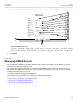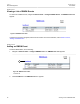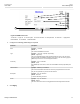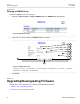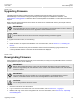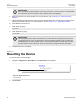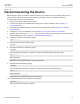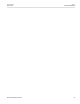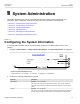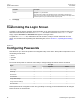User guide
RUGGEDCOM ROS
User Guide
Chapter 3
Device Management
Upgrading Firmware 73
Section 3.10.1
Upgrading Firmware
Upgrading ROS firmware, including the main, bootloader and FPGA firmware, may be necessary to
take advantage of new features or bug fixes. Binary firmware images are available from Siemens . Visit
www.siemens.com/ruggedcom to determine which versions/updates are available or contact Siemens Customer
Support.
Binary firmware images transferred to the device are stored in non-volatile Flash memory and require a device
reset in order to take effect.
IMPORTANT!
Non-Controlled (NC) versions of ROS can not be upgraded to Controlled firmware versions. However,
Controlled firmware versions can be upgraded to an NC firmware version.
NOTE
The IP address set for the device will not be changed following a firmware upgrade.
To upgrade the ROS firmware, do the following:
1.
2. Reset the device to complete the installation. For more information, refer to Section 3.11, “Resetting the
Device”.
3. Access the CLI shell and verify the new software version has been installed by typing version. The
currently installed versions of the main and boot firmware are displayed.
Section 3.10.2
Downgrading Firmware
Downgrading the ROS firmware is generally not recommended, as it may have unpredictable effects. However, if
a downgrade is required, do the following:
IMPORTANT!
Before downgrading the firmware, make sure the hardware and FPGA code types installed in the
device are supported by the older firmware version. Refer to the Release Notes for the older firmware
version to confirm.
IMPORTANT!
Non-Controlled (NC) versions of ROS can not be downgraded to Controlled firmware versions.
However, Controlled firmware versions can be downgraded to an NC firmware version.
CAUTION!
Do not downgrade the ROS boot version.
1. Disconnect the device from the network.
2. Log in to the device as an admin user. For more information, refer to Section 2.2, “Logging In”.
3. Make a local copy of the current configuration file. For more information, refer to Section 3.5, “Uploading/
Downloading Files”.