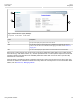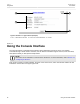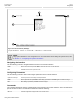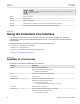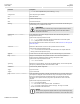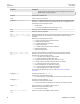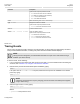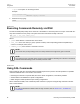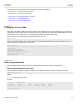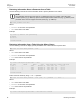User guide
RUGGEDCOM ROS
User Guide
Chapter 2
Using ROS
Using the Web Interface 29
2
1
3
Figure 4: Web Interface Layout (Example)
1. Top Frame 2. Side Frame 3. Main Frame
Frame Description
Top The top frame displays the system name for the device.
Side The side frame contains a logout option and a collapsible list of links that open various
screens in the main frame. For information about logging out of ROS, refer to Section 2.3,
“Logging Out”.
Main The main frame displays the parameters and/or data related to the selected feature.
Each screen consists of a title, the current user's access level, parameters and/or data (in form or table format),
and controls (e.g. add, delete, refresh, etc.). The title provides access to context-specific Help for the screen that
provides important information about the available parameters and/or data. Click on the link to open the Help
information in a new window.
When an alarm is generated, an alarm notification replaces the current user's access level on each screen until
the alarm is cleared. The notification indicates how many alarms are currently active. For more information about
alarms, refer to Section 4.4, “Managing Alarms”.