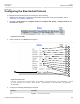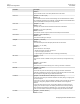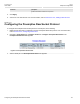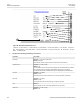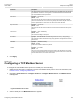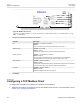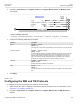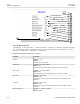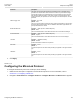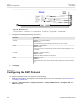User guide
RUGGEDCOM ROS
User Guide
Chapter 5
Setup and Configuration
Configuring the WIN and TIN Protocols 135
2. Navigate to Serial Protocols » Configure Protocols » Configure Modbus Client. The Modbus Client
form appears.
6
5
3
4
1
2
Figure 91: Modbus Client Form
1. IP Port Box 2. Forward Exceptions Options 3. Link Stats Options 4. DSCP Box 5. Apply Button 6. Reload Button
3. Configure the following parameter(s) as required:
Parameter Description
IP Port Synopsis: 1 to 65535
Default: 502
The remote port number at which the Modbus protocol makes TCP connection requests.
Forward Exceptions Synopsis: { Disabled, Enabled }
Default: Enabled
Enables forwarding exception messages to the Master as exception codes 10 (no path)
or 11 (no response) When the Master polls for an unconfigured RTU or the remote
Modbus Server receives a poll for an RTU which is not configured or is timing out, it
returns an exception message. Disable this feature if your Master does not support
exceptions but recognizes failure by time-out when waiting for response.
Link Stats Synopsis: { Disabled, Enabled }
Default: Enabled
Enables link statistics collection for this protocol.
DSCP Synopsis: 0 to 63
Default: 0
To set the DS byte in the IP header. DS byte setting is supported in the egress direction
only.
4. Click Apply.
Section 5.4.10
Configuring the WIN and TIN Protocols
To configure the WIN or TIN protocols for a serial port, do the following:
1. Make sure the serial port is configured to use either the WIN or TIN protocol. For more information, refer to
Section 5.4.5, “Configuring a Serial Port”.
2. Navigate to Serial Protocols » Configure Protocols » Configure WIN and TIN. The WIN and TIN form
appears.