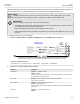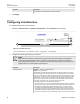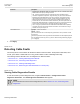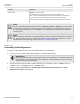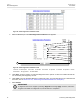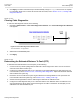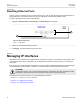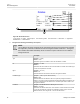User guide
Chapter 3
Device Management
RUGGEDCOM ROS
User Guide
74 Resetting Ethernet Ports
Section 3.6.11
Resetting Ethernet Ports
At times, it may be necessary to reset a specific Ethernet port, such as when the link partner has latched into an
inappropriate state. This is also useful for forcing a re-negotiation of the speed and duplex modes.
To reset a specific Ethernet port(s), do the following:
1. Navigate to Ethernet Ports » Reset Port(s). The Reset Port(s) form appears.
1
2
Figure 35: Reset Port(s) Form
1. Ports 2. Apply Button
2. Select one or more Ethernet ports to reset.
3. Click Apply. The selected Ethernet ports are reset.
Section 3.7
Managing IP Interfaces
ROS allows one IP interface to be configured for each subnet (or VLAN), up to a maximum of 64 interfaces. One
of the interfaces must also be configured to be a management interface for certain IP services, such as DHCP
relay agent.
Each IP interface must be assigned an IP address. In the case of the management interface, the IP address type
can be either static, DHCP, BOOTP or dynamic. For all other interfaces, the IP address must be static.
CAUTION!
Configuration hazard – risk of communication disruption. Changing the ID for the management VLAN
will break any active Raw Socket TCP connections. If this occurs, reset all serial ports.
The following sections describe how to set up and manage IP interfaces:
• Section 3.7.1, “Viewing a List of IP Interfaces”
• Section 3.7.2, “Adding an IP Interface”
• Section 3.7.3, “Deleting an IP Interface”