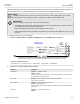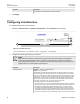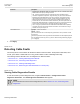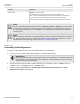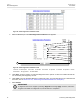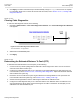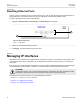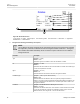User guide
RUGGEDCOM ROS
User Guide
Chapter 3
Device Management
Performing Cable Diagnostics 71
Parameter Description
Pass /Fail /Total Synopsis: Any 19 characters
This field summarizes the results of the cable diagnostics performed so far.
Pass - number of times cable diagnostics successfully completed on the selected port.
Fail - number of times cable diagnostics failed to complete on the selected port.
Total - total number of times cable diagnostics have been attempted on the selected port.
>
NOTE
For each successful diagnostic test, the values for Good, Open, Short or Imped will increment based
on the number of cable pairs connected to the port. For a 100Base-T port, which has two cable pairs,
the number will increase by two. For a 1000Base-T port, which has four cable pairs, the number will
increase by four.
NOTE
When a cable fault is detected, an estimated distance-to-fault is calculated and recorded in the system
log. The log lists the cable pair, the fault that was detected, and the distance-to-fault value. For more
information about the system log, refer to Section 3.5.1, “Viewing Local Logs”.
Section 3.6.10.2
Performing Cable Diagnostics
To perform a cable diagnostic test on one or more Ethernet ports, do the following:
1. Connect a CAT-5 (or better quality) Ethernet cable to the selected Ethernet port.
IMPORTANT!
Both the selected Ethernet port and its partner port can be configured to run in Enabled mode with
auto-negotiation, or in Disabled mode. Other modes are not recommended, as they may interfere
with the cable diagnostics procedure.
2. Connect the other end of the cable to a similar network port. For example, connect a 100Base-T port to a
100Base-T port, or a 1000Base-T port to a 1000Base-T port.
3. In ROS, navigate to Ethernet Ports » Configure/View Cable Diagnostics Parameters. The Cable
Diagnostics Parameters table appears.