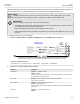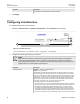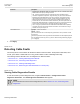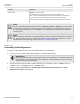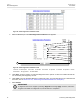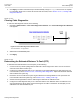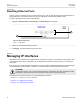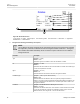User guide
RUGGEDCOM ROS
User Guide
Chapter 3
Device Management
Detecting Cable Faults 69
Parameter Description
disables FAST LINK DETECTION of a particular port, user can re-enable FAST LINK
DETECTION on the port by clearing the alarm.
• ON - In certain special cases where a prolonged excessive link state changes
constitute a legitimate link operation, using this setting can prevent Port Guard from
disabling FAST LINK DETECTION on the port in question. If excessive link state
changes persist for more than 2 minutes, an alarm will be generated to warn user
about the observed bouncing link. If the excessive link state changes condition is
resolved later on, the alarm will be cleared automatically. Since this option does not
disable FAST LINK DETECTION, a persistent bouncing link could continue affect the
system in terms of response time. This setting should be used with caution.
• OFF - Turning this parameter OFF will disable FAST LINK DETECTION completely.
The switch will need a longer time to detect a link failure. This will result in a longer
network recovery time of up to 2s.
Link Detection Time Synopsis: 100 ms to 1000 ms
Default: 100 ms
The time that the link has to continuously stay up before the "link up" decision is made
by the device.
(The device performs de-bouncing of Ethernet link detection to avoid multiple responses
to an occasional link bouncing event, e.g. when a cable is shaking while being plugged-
in or unplugged).
3. Click Apply.
Section 3.6.10
Detecting Cable Faults
Connectivity issues can sometimes be attributed to faults in Ethernet cables. To help detect cable faults, short
circuits, open cables or cables that are too long, ROS includes a built-in cable diagnostics utility.
The following sections describe how to run diagnostics on Ethernet cables:
• Section 3.6.10.1, “Viewing Cable Diagnostics Results”
• Section 3.6.10.2, “Performing Cable Diagnostics”
• Section 3.6.10.3, “Clearing Cable Diagnostics”
• Section 3.6.10.4, “Determining the Estimated Distance To Fault (DTF)”
Section 3.6.10.1
Viewing Cable Diagnostics Results
To view the results of previous diagnostic tests, navigate to Ethernet Ports » Configure/View Cable
Diagnostics Parameters. The Cable Diagnostics Parameters table appears.
NOTE
For information about how to start a diagnostic test, refer to Section 3.6.10.2, “Performing Cable
Diagnostics”.