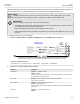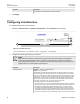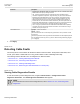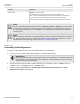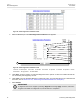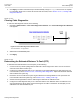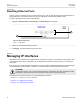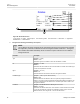User guide
RUGGEDCOM ROS
User Guide
Chapter 3
Device Management
Configuring Port Mirroring 67
will be discarded if the sum traffic exceeds the target port’s transmission rate. This problem reaches its extreme in
the case where traffic on a 100 Mbps full-duplex port is mirrored onto a 10 Mbps half-duplex port.
NOTE
Invalid frames received on the source port will not be mirrored. These include CRC errors, oversize
and undersize packets, fragments, jabbers, collisions, late collisions and dropped events.
IMPORTANT!
Before configuring port mirroring, note the following limitations:
• Traffic will be mirrored onto the target port irrespective of its VLAN membership. It could be the same
as or different from the source port's membership
• Network management frames (such as RSTP) may not be mirrored
• Switch management frames generated by the switch (such as Telnet, HTTP, SNMP, etc.) may not be
mirrored
To configure port mirroring, do the following:
1. Navigate to Ethernet Ports » Configure Port Mirroring. The Port Mirroring form appears.
5
6
4
3
2
1
Figure 29: Port Mirroring Form
1. Port Mirroring Box 2. Source Port Box 3. Target Port Box 4. Apply Button 5. Reload Button
2. Configure the following parameter(s) as required:
Parameter Description
Port Mirroring Synopsis: { Disabled, Enabled }
Default: Disabled
Enabling port mirroring causes all frames received and transmitted by the source port(s)
to be transmitted out of the target port.
Source Port Synopsis: Any combination of numbers valid for this parameter
The port(s) being monitored.
Source Direction Synopsis: Egress and Ingress, Egress Only
Default: Egress and Ingress
Specifies monitoring whether both egress and ingress traffics or only egress traffic of the
source port.
Target Port Synopsis: 1 to maximum port number
Default: 1