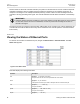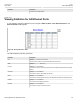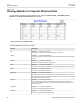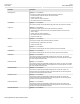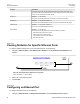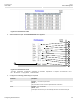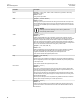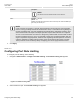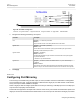User guide
RUGGEDCOM ROS
User Guide
Chapter 3
Device Management
Configuring Port Rate Limiting 65
Parameter Description
NOTE
This feature must not be enabled at both ends of a fiber link.
Alarm Synopsis: { On, Off }
Default: On
Disabling link state alarms will prevent alarms and LinkUp and LinkDown SNMP traps
from being sent for that port.
NOTE
If one end of the link is fixed to a specific speed and duplex type and the peer auto-negotiates,
there is a strong possibility that the link will either fail to raise, or raise with the wrong settings on
the auto-negotiating side. The auto-negotiating peer will fall back to half-duplex operation, even
when the fixed side is full duplex. Full-duplex operation requires that both ends are configured
as such or else severe frame loss will occur during heavy network traffic. At lower traffic volumes
the link may display few, if any, errors. As the traffic volume rises, the fixed negotiation side will
begin to experience dropped packets, while the auto-negotiating side will experience excessive
collisions. Ultimately, as traffic load approaches 100%, the link will become entirely unusable.
These problems can be avoided by always configuring ports to the appropriate fixed values.
4. Click Apply.
Section 3.6.7
Configuring Port Rate Limiting
To configure port rate limiting, do the following:
1. Navigate to Ethernet Ports » Configure Port Rate Limiting. The Port Rate Limiting table appears.
Figure 27: Port Rate Limiting Table
2. Select an Ethernet port. The Port Rate Limiting form appears.