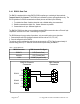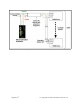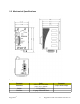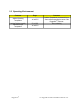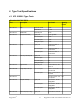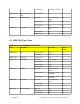Installation guide
2.5 RMC30 Quick Start Recommendations
The following is an excerpt from the RMC30 User's Guide. It is included to aid those users experienced
with communications equipment that may wish to attempt to configure the server without fully reading the
guide. We recommend review of the User Guide for a complete understanding of the RMC30 serial device
server.
1. Attach a PC running terminal emulation software to the RS232 port and apply power to the chassis
(default baud rate, data bits, parity - “57600 8 n”, no hardware/software flow control). Set the terminal
type to VT100. See section 2.4.1 for making an appropriate RS232 cable.
2. While the RMC30 is powering on press and hold the <CTRL>Z key. The following prompt should
appear on the screen:
Console mode...
Type 'yes' if you want to enter MAIN console mode:
After entering 'yes' and then pressing any key the main login screen will appear. Using the default
password of “admin” will provide access to the User Interface (see Chapter 1).
3. As an alternative to steps 1 and 2, you may use Telnet or HTTP via the default IP address of
192.168.0.1 to configure the RMC30. This may require some minor setup of you PC network interfaces
to ensure that the RMC30 can be reached.
4. Configure the server’s IP address (Administration, Configure IP Services, IP Address) and Subnet
Mask (Administration, Configure IP Services, Subnet). If instead you wish the server to load the
address via DHCP, set the address type to dynamic (Administration, Configure IP Services, IP
Address Type). See Chapter 1 for more details.
5. You may wish to change the default guest, operator and administration passwords (Administration,
Configure IP Services, Configure Passwords). See Chapter 1 for more details.
6. The serial ports may be configured to support Serial encapsulation or TcpModbus, placing connections
to or accepting connections from a remote host. See Chapter 2 for more details
7. You may wish to configure the security aspects of the server. By default the server allows a number of
incoming telnet sessions. TFTP sessions are allowed, and may read (and not write) the servers
configuration. The server also allows a number of web management sessions to occur. You can limit
the numbers of these sessions or disable them completely (Administration, IP Services). If remote
SNMP management or traps are desired, configure the appropriate manage station (Administration,
Configure SNMP Management Stations).
8. Further concerns such as fine-tuning serial port parameters, measuring and optimizing performance are
dealt with by reading the guide fully.
RuggedCom
®
15 RuggedMC™
RMC30 Installation Guide Rev 105