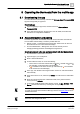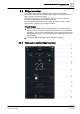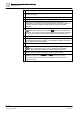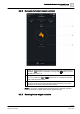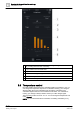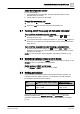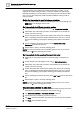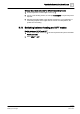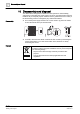User Manual
Operating the thermostat from the mobile app
Setting sche
dulers
9
48 | 58
Siemens
A
6V10877569_en
--
_
d
Building Technologies
201
9
-
01
-
08
If the thermostat is also configured to control the domestic hot water, you can
adjust the time period when you want to control the domestic hot water supply.
Finishing scheduling for one day allows you to easily copy the schedules to other
days. You can also change the preset setpoints for different working modes to
meet your needs.
Switch the thermostat to work following a scheduler
● From the Home screen of either the local hardware unit or the mobile app, tap
if is not displayed on the screen.
Set time periods for different operating modes
1. On the temperature control widget screen, tap > Thermostat schedule.
2. Select which day of the week you want to set schedules for. By default, the
system uses the current day.
3. On the vertical time line, tap and hold a specific time point to set a switching
point. A switching point marker displays beside the time point. If you want to
fine tune the switching point, drag the switching point marker to the desired
time.
4. Tap the switching point marker, and then select Comfort, Economy or
Unoccupied from the drop down list.
5. Repeat Steps 3 and 4 to set other switching points.
NOTE: You can set a maximum of five switching points per day. If you want to
delete one, tap on the switching point marker.
Set time periods for the supply of domestic hot water
1. Verify that you have set the function to control the supply of domestic hot
water.
2. On the domestic hot water widget screen, tap > Hot water schedule.
3. Select which day of the week you want to set schedules for. By default, the
system uses the current day.
4. On the vertical time line, tap and hold a specific time point to set a switching
point. A switching point marker displays beside the time point. If you want to
fine tune the switching point, drag the switching point marker to the desired
time.
5. Tap the switching point marker, and then select ON or OFF from the drop down
list.
6. Repeat Steps 3 and 4 to set other switching points.
NOTE: You can set a maximum of five switching points per day. If you want to
delete one, tap on the switching point marker.
Copy one day’s scheduler to other days
1. On the temperature control or domestic hot water widget screen (if you’ve set
the function to control the domestic hot water supply), tap .
2. Tap Thermostat schedule or Hot water schedule as desired.
3. Specify which day’s scheduler you want to copy from.
4. Tap Copy, and then select which days where you want to copy the scheduler.
5. Tap Paste. The scheduler is pasted.