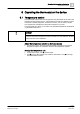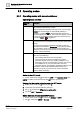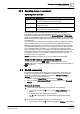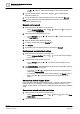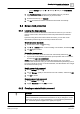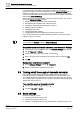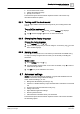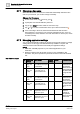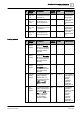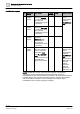User Manual
Operating the thermostat on the device
WLAN connection
6
24 | 58
Siemens
A6V10877569_en
--
_
d
Building Technologies
201
9
-
01
-
08
– Tap > , and then wait for the thermostat to discover the networks
nearby.
3. Tap your desired network. If necessary, tap or to scroll through the
networks to select one.
4. For secured networks, enter the relevant password, and then tap Connect.
Note: For more information about the administrator password, see Creating an
administrator password [➙ 25].
Manually add a network
1. If the thermostat is selected for commercial use:
– On the Advanced Settings page, tap > , and then tap to scroll down
to find and tap Add Network.
2. If the thermostat is selected for home use:
– On the Settings page, tap > , and then tap to scroll down to find and
tap Add Network.
3. Enter the Network name (SSID) information.
4. To select a security type, tap the Security field.
5. Tap Connect.
6. If prompted, enter the relevant password, and then tap Connect.
Configure your current network settings
1. If the thermostat is selected for commercial use:
– On the Advanced Settings page, tap > . Your current network displays
on the screen.
2. If the thermostat is selected for home use:
– On the Settings page, tap > . Your current network displays on the
screen.
3. Tap Network Settings. The default DHCP (Dynamic host configuration protocol)
setting page displays on the screen.
– If necessary, tap or to scroll through and view other network DHCP
settings like Preferred DNS.
– If you want to customize the current network settings, tap Manual, select a
field, or tap or to scroll to the desired field, and then enter a new
setting.
Connect to a network via push button
If you have little knowledge about wireless security, using the push button method
makes it easy for you to establish a secure wireless network connection. If you
want to use this method, you must have a WPS (Wi-Fi Protected Setup) compatible
router.
Connect to a network using the push button
1. If the thermostat is selected for commercial use:
– On the Advanced Settings page, tap > , then tap until you see Push
Button Setup.
2. If the thermostat is selected for home use: