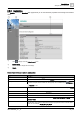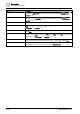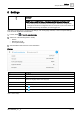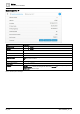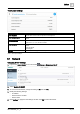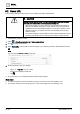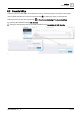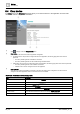User Manual
User administration
Managing user profiles
7
30
| 40
A6V11604303_en--_b
Editing a user profile
1. Select > Manage users in the status bar.
2. Select for a user profile to modify the fields outlined in the following table.
3. Select Save and Close to save your changes and return to the operating and monitoring functions.
Setting
Description
User name Type a user name. Each user profile must have a unique
User name
.
New password and Confirm
password
If necessary, click
Change password
to display the password fields.
Type and confirm a password that complies with the password policy for your site.
User role Select a role from the drop-down list.
The
User role
controls access to functions and tools.
Language Select the user interface language.
Date format Select a date format. For example,
DD.MM.YYYY
,
YYYY/MM/DD
or
MM-DD-YYYY
.
Time format Select the
24h
or
12h
time format.
Table 7: Manage users fields.
Deleting a user profile
Note
The user profile for the currently logged in user cannot be deleted.
1. Select > Manage users in the status bar.
2. Click and Delete user to delete the selected user profile.
3. Click Close to return to the operating and monitoring functions.
Changing user passwords
Do the following to change another user’s password:
1. Select > Manage users in the status bar.
2. Click for the user profile.
3. Click Change password.
4. Enter the current password for the user profile.
5. Type and confirm a password that complies with the password policy for your site.
6. Click Change password to save the new password.
7. Click Save to save your changes and return to the Manage users page.