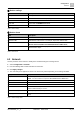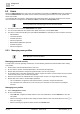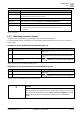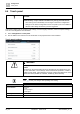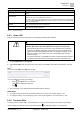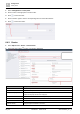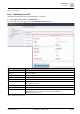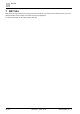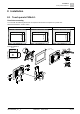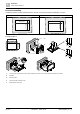Commissioning Instructions
Configuration
Users
6
A6V11604303_en--_e
Restricted 2022-01-28
23 | 36
Setting
Description
User name
Type a user name. Each user profile must have a unique User name.
User role
Select a role from the drop-down list.
The User role controls access to functions and tools.
Language
Select the user interface language.
Date format
Select a date format. For example, DD.MM.YYYY, YYYY/MM/DD or MM-DD-YYYY.
Time format
Select the 24h or 12h time format.
Change password
1. Click Change password to display the password fields.
2. Type and confirm a password that complies with the password policy for your site.
3. Click Save.
Table 8: Users fields.
6.3.2 Managing automatic logout
Automatic logout is controlled through settings in ABT Site and the web interface.
The following table outlines the settings for a user profile that automatically logs out if there is no activity for a
period of time.
Settings for a user profile that automatically logs out.
Step
Description
Setting
1
User profile settings
In ABT Site Settings > User profiles > Roles, set Automatic
logout to Yes.
2
Idle time before an automatic logout occurs
In ABT Site Settings > User profiles > Users, modify Auto logoff
delay. Default for user profiles added in the web interface is 30
minutes.
3
Account menu settings
Select > Settings and switch Off Keep room user logged in.
Table 9: Settings for a user profile that automatically logs out.
Settings for a user profile that never automatically logs out.
Step
Description
Setting
1
User profile settings
In ABT Site Settings > User profiles > Roles, set Automatic
logout to No.
2
Account menu settings
Select > Settings and switch On Keep room user logged in.
Table 10: Settings for a user profile that never automatically logs out.
NOTICE
After you download an application, all user profiles will be logged out of the touch
panel. User profiles that have been set to Keep room user logged in will remain
logged in when you access Desigo Control Point through a Chrome-based
browser.