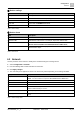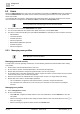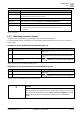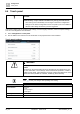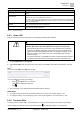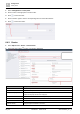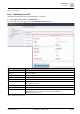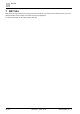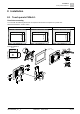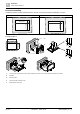Commissioning Instructions
Configuration
Users
6
22 | 36
Restricted 2022-01-28
A6V11604303_en--_e
6.3 Users
Allows the Administrators user role to add, edit and delete user profiles. The Add user button only displays for
the default Administrator user profile and user roles that have been granted access to create, update and
delete user profiles.
If a configured ABT Site project is downloaded to the automation station, the device contains the user names
and user roles that correspond to the Users and Roles in the ABT Site User profiles task.
The user profile for the currently logged in user cannot be deleted.
● The device contains a default Administrator user profile.
● You can create additional user profiles. Each profile must have a unique User name.
● The device contains the following set of predefined User roles for controlling access to functions and tools:
– Administrators
– Technical operators
– Standard operators
– Advanced operators
– BACnet Backup&Restore operators
– Standard engineers
– Advanced engineers
6.3.1 Managing user profiles
The default Administrator user profile cannot be deleted and the User name and
User role fields cannot be modified.
Managing password security
To help ensure a secure operating environment, use the following password recommendations when adding
user profiles:
● Create unique usernames/passwords for each user.
● Do not create a common username/password to be shared by all employees.
● Require that passwords be changed at regular intervals, such as every 45 days.
● Do not allow users to write their password on a piece of paper and attach it to their monitor or leave it where
it can be easily found, such as under the keyboard.
● Remove user accounts for individuals who no longer require access or no longer work at the facility.
● Require that users create a robust/complex password.
– Use a combination of uppercase and lowercase letters, numerals, and special characters.
– Use a minimum of 8 characters for a user account and a minimum of 12 characters for privileged
accounts.
Managing user profiles
1. Select Configuration > Users.
2. Do one of the following:
– Click Add user, complete the fields outlined in the Users fields table, and click Add user to save the
user profile.
– Select an existing user profile to edit, modify the fields outlined in the Users fields table, and click to
save your changes.
– Select an existing user profile to delete and then click Delete user.