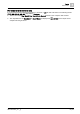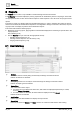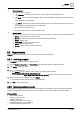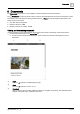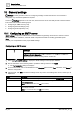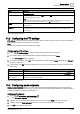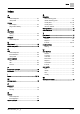User Manual
Table Of Contents
- 1 About this document
- 2 Overview
- 3 Plant view
- 4 Alarms
- 5 Scheduler
- 6 List view
- 7 Trends
- 8 Reports
- 9 Documents
- 10 General settings
- Index
General settings
Configuring the FTP settings
10
A6V11211557_en
--_g
61 | 64
Setting
Description
Sender
The email address from which all Desigo Control Point emails are sent. For example,
server@sample.com
.
Port number
Port used by the SMTP server. Ports
465
(default) and
587
are supported. Contact your IT department
for the proper settings at your site.
Note
There are no restrictions on the port for the SMTP configuration. However, many ISPs and hosting
providers block or restrict SMTP connections on port
25
due to security risks.
TLS/SSL
radio button
Establishes a secure connection. The connection fails if the SMTP server does not support TLS/SSL
communication.
STARTTLS
radio button
Establishes an unencrypted connection and then upgrades to a secure TLS connection if it is supported
by the SMTP server. The connection stays unencrypted if the SMTP server does not support TLS
communication.
Table 8: SMTP settings dialog box.
10.2 Configuring the FTP settings
FTP settings configures Desigo Control Point to save data to a server. The most common use for this feature is
transferring trend data to an FTP server for archiving.
Note
Contact your IT department for the proper FTP settings.
Configuring the FTP settings
1. Select > > FTP settings to display the FTP settings from the project database.
2. Use the information in the following table to update the settings and then click Apply.
The FTP settings dialog box displays.
3. To test the FTP settings, click Test, enter the file path for the test and click Apply. Otherwise, click Cancel to
finish the configuration.
4. If the test fails, click OK to review the settings and fix any errors. If the settings are correct, contact your IT
department.
Setting
Description
FTP server The IP address or DNS name of the FTP server that stores off-loaded data. For example,
ftps://Host
.
User name The user name of an account that is allowed to access the FTP server. For example,
Administrator
.
Password and
Confirm password
Type and confirm a password that complies with the password policy for your site. For security, the actual
characters do not display in these fields.
Table 9: FTP settings dialog box.
10.3 Configuring email recipients
Configure email recipients allows you to add, edit and remove email addresses for those who are allowed to
receive emails from Desigo Control Point. Common uses for email include alarm notification, automatic email of
exported trend data or emailing generated reports.
Adding email recipients
1. Select > > Configure email recipients > .
The Add email recipients dialog box displays.
2. Type one or more email addresses separated by a comma and click Apply to save your changes.
3. If desired, select the Send test email check box to send a test email to the list of recipients.
4. Click OK to complete the procedure.