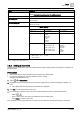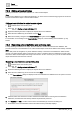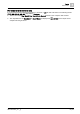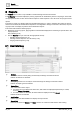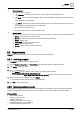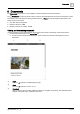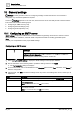User Manual
Table Of Contents
- 1 About this document
- 2 Overview
- 3 Plant view
- 4 Alarms
- 5 Scheduler
- 6 List view
- 7 Trends
- 8 Reports
- 9 Documents
- 10 General settings
- Index
Reports
Reports tools
8
A6V11211557_en
--_g
57 | 64
⑥
Download menu
Includes the following options:
●
Download
- Generate and download a .csv file of the currently displayed data.
●
Email
– Send the currently displayed data to an email recipient. This option is not limited to the
email recipients in the database.
●
Archive
- Archive the currently displayed data for future use. Archived data can also be sent to
email recipients in the database or to an FTP server.
Emailing archived reports [➙ 57]
Sending archived reports to an FTP server [➙ 58]
⑦
Report results
Click a column heading to sort the report results by that property. The following columns are displayed:
●
Device
– Device where the object resides.
●
Source
– Location of the object within the building structure hierarchy.
●
Name
– Object name.
●
Value/State
– Present value of the object.
●
Status
– Current object status.
●
Priority
– Current object priority, if applicable.
8.2 Reports tools
Reports tools are only available to users with the appropriate role assignment.
8.2.1 Archiving a report
Reports is selected in the core function pane.
1. Use the Devices, Object type and Status filters drop-down lists to filter the data in the report.
2. Click Apply to display the report.
3. Click and select .
The Archive dialog box displays a file name in the following default format:
YYYY_MM_DD_HH_MM_SS_ObjectReport.csv
(That is, the current
Year, Month, Day, Hour, Minute, Second, based on the computer date and time.)
4. Type a new File name, if desired, and click Create.
Confirmation that the report has been archived displays.
5. Click OK to close the dialog box.
8.2.2 Emailing archived reports
This procedure sends archived reports to an email recipient in the database. The list of archived reports also
includes trend data that was archived when the trend definition for an online trended object was deleted.
Prerequisites
● The report is archived
Archiving a report [➙ 57]
● SMTP is configured
Configuring an SMTP server [➙ 60]
● Email addresses are in the recipient list
Configuring email recipients [➙ 61]