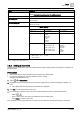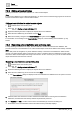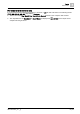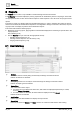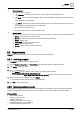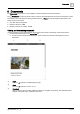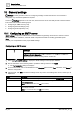User Manual
Table Of Contents
- 1 About this document
- 2 Overview
- 3 Plant view
- 4 Alarms
- 5 Scheduler
- 6 List view
- 7 Trends
- 8 Reports
- 9 Documents
- 10 General settings
- Index
Trends
Trends tools
7
54
| 64
A6V11211557_en--_g
7.6.3 Editing a trend definition
Use this procedure to edit the trend definition for online trended objects.
Note
To edit a trend definition for an offline trended object, you must use the commissioning program for the device
and then download the object to the automation station.
Editing a trend definition for online trended objects
is selected in the core function pane.
1. Select > > Configure trend definitions > .
2. Expand the building structure to display the objects with a trend definition.
3. Select the trend definition(s) to be edited and click Next.
4. Make the necessary changes in the Trend definition dialog box and click Apply.
For information on the settings in the Trend definition dialog box, see the Adding a trend definition [➙ 52]
section.
7.6.4 Removing a trend definition and archiving data
To stop collecting trend data for an object, the trend definition must be removed from the database. This
procedure removes a trend definition for an online trended object and archives data that was already collected.
Note
When data points are integrated, any trend definitions already in the device are identified as
offline trended
objects
. If an offline trended object is removed from a device, repeat the data point integration process to also
remove the offline trended object from Desigo Control Point. An error occurs if you try to use an offline trended
object that has been removed from a device.
Removing a trend definition and archiving data
is selected in the core function pane.
1. Select > > Configure trend definitions > .
2. Expand the building structure to display the objects with a trend definition.
3. Select the trend definition(s) to be removed and click Next.
The Trend definition dialog box displays a list of the selected trend definitions and an option to archive
collected trend data.
4. If desired, select the check box to archive collected trend data before removing the trend definition.
Otherwise, trend data that was already collected is permanently removed.
5. Click Remove and OK to confirm removal of the trend definition(s) and close the dialog box.
Confirmation of the trend definition removal and data archive (if selected) displays.