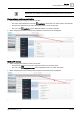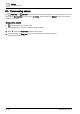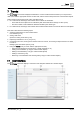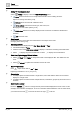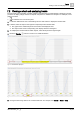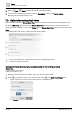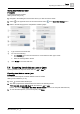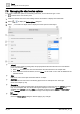User Manual
Table Of Contents
- 1 About this document
- 2 Overview
- 3 Plant view
- 4 Alarms
- 5 Scheduler
- 6 List view
- 7 Trends
- 8 Reports
- 9 Documents
- 10 General settings
- Index
Trends
Exporting trend data as .csv or .json
7
A6V11211557_en
--_g
47 | 64
Saving chart views to a folder
Prerequisite
A chart view has been created.
Adding a chart view [➙ 53]
1. Navigate to the building structure location where you want the chart to reside.
2. Select in the upper left corner of the chart and then select in the Chart View Settings menu.
3. Refer to the following figures to complete the remaining steps.
① Type a name for the chart view.
② Do one of the following:
● Click
Custom
(ⓐ) to save the chart view to a new folder and then type a name
for the folder (ⓑ).
● Select an existing folder in the list.
③
Click
Create
to save the chart view.
7.4 Exporting trend data as .csv or .json
Use this procedure to export the trend data as a .csv or .json file.
Exporting trend data as .csv or .json
Prerequisite
For online trended objects, the trend definition must be created.
Adding a trend definition. [➙ 52]
1. Click and then select the file type.
2. The data is prepared for download with a file name in the following format:
YYYY_MM_DD_HH_MM_SS_Chart with the extension .csv or .json
(That is, the current
Year, Month, Day, Hour, Minute, Second, based on the computer date and time.)
3. To save the data export to your local computer, click Save.