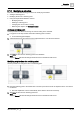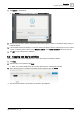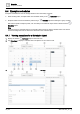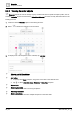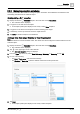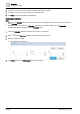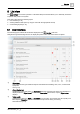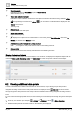User Manual
Table Of Contents
- 1 About this document
- 2 Overview
- 3 Plant view
- 4 Alarms
- 5 Scheduler
- 6 List view
- 7 Trends
- 8 Reports
- 9 Documents
- 10 General settings
- Index
List view
User interface
6
A6V11211557_en
--_g
39 | 64
6 List view
The List view core function provides a customized data point list that allows you to efficiently access the
important data points in the system.
This section discusses the following topics:
● User interface [➙ 39]
● Viewing additional data points [➙ 40] (for users with the appropriate access)
● Commanding objects [➙ 42]
6.1 User interface
The following figure outlines the information displayed in the List view work area.
Navigate through the building structure to display the present value and current status of objects.
①
Object type
Icons represent the type of BACnet objects associated with a building, floor, room, or mechanical
equipment.
Icons [➙ 13]
②
Object display text
Identifies the control data point. If a
Description
has been entered for the object, the description is
displayed with the
Object name
below it. If the
Description
field is blank, only the
Object name
displays.
③
Value quality
Indicates if an object is in
Fault
or in
Transition
to a new value. For example, the value quality for a
Blind object is
Transition
while the blinds are in the process of raising or lowering.
State indicators [➙ 14]