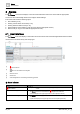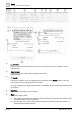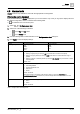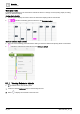User Manual
Table Of Contents
- 1 About this document
- 2 Overview
- 3 Plant view
- 4 Alarms
- 5 Scheduler
- 6 List view
- 7 Trends
- 8 Reports
- 9 Documents
- 10 General settings
- Index
Scheduler
User interface
5
A6V11211557_en
--_g
29 | 64
5 Scheduler
The Scheduler core function allows you to view and modify the weekly schedule and exceptions that
override the schedule.
This section discusses the following topics:
● Viewing the Scheduler and Calendar objects in the database
User interface [➙ 29]
Viewing Calendar objects [➙ 36]
● Modifying a schedule [➙ 31]
● Modifying the Schedule default [➙ 32]
● Copying one day’s activities [➙ 33]
● Viewing and modifying Exceptions, which are used to override the weekly schedule
Exception schedules [➙ 34]
5.1 User interface
Scheduler objects are saved in the Schedulers/Calendars list of the currently selected location in the building
structure.
Fig. 7: Heading for the Scheduler core function.
①
Root icon and breadcrumb navigation
● Click to clear the breadcrumb navigation list and display the top level of the building structure.
● Select an the item in the breadcrumb list to return to that level of the building structure.
②
Exceptions / Schedule toggle button
Tap to toggle the display between the
Schedule
and
Exceptions
calendar views. Exceptions are used
to override the weekly schedule.
③
Options button
Modifies the
Schedule default
value.
④
Copy button
Copies the activities from one day to one or more other days in the weekly schedule.
Copying one day’s activities [➙ 33]
⑤
Cancel and Save buttons
Changes made in the
Scheduler
core function are not automatically saved. Any changes are lost if you
navigate to a different work area in the
Scheduler
or to a different core function without saving.
●
Save
is highlighted when there are unsaved changes.
● Tap
Cancel
to discard all changes made since the last save.