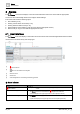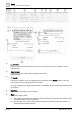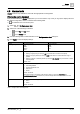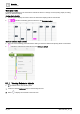User Manual
Table Of Contents
- 1 About this document
- 2 Overview
- 3 Plant view
- 4 Alarms
- 5 Scheduler
- 6 List view
- 7 Trends
- 8 Reports
- 9 Documents
- 10 General settings
- Index
Alarms
Alarms tools
4
A6V11211557_en
--_g
27 | 64
4.5 Alarms tools
Alarms tools are only available to users with the appropriate role assignment.
Filtering the alarms displayed
This procedure filters the Alarms displayed for your current session only. Once you log off, the display returns to
the default configuration, which is outlined in the following table.
is selected in the core function pane.
1. Select > > Configure alarm view.
2. Select one of the following to set filters:
– for the Tile and List views
– for the History view.
3. Use the following table to make selections in the Configure alarm view dialog box.
4. Click Apply to save the display settings.
Setting
Tiles/List description
History description
Date range drop-down list
All (default)
Days
Weeks
Months
Years
Days (default)
Weeks
Months
Years
Priority Priority or range of priorities where:
● Entering a single priority (for example,
100
) only routes alarms or events of that priority.
● Entering a range of priorities (for example,
1-255
) routes alarms or events within that range of
priorities
● Entering a selection of individual priorities (for example
100, 200, 255
) only routes alarms or events
of these priorities.
Default: 0-255
State The alarm state values displayed. Options are:
● Acknowledged/Reset
● Unacknowledged/Not reset
● Alarm/Fault
● Normal
Default: All selected
The logical operator for this setting is OR rather than AND. For example, if
Alarm/Fault
and
Unacknowledged/not reset
are selected, any Unacknowledged alarms that are not in Alarm or Fault
(Normal), are displayed.
Type The type of alarm events displayed. Options are:
● Alarms
● Events
Default: All selected
Table 4: Configure alarm view dialog boxes.