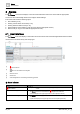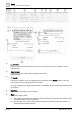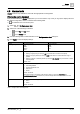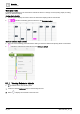User Manual
Table Of Contents
- 1 About this document
- 2 Overview
- 3 Plant view
- 4 Alarms
- 5 Scheduler
- 6 List view
- 7 Trends
- 8 Reports
- 9 Documents
- 10 General settings
- Index
Alarms
User interface
4
22
| 64
A6V11211557_en--_g
4 Alarms
The Alarms core function displays current and historical alarms and events. Users with the appropriate
access can also acknowledge alarms and configure alarms settings.
This section discusses the following topics:
● User interface [➙ 22]
● Viewing current alarms and events [➙ 23]
● Viewing historical alarm events [➙ 25]
● Acknowledging current alarms [➙ 26] (for users with the appropriate access)
● Alarms tools [➙ 27] (for users with the appropriate access)
4.1 User interface
The Alarms work area displays current alarm and event entries and unacknowledged alarms that have been
received since the alarm history was last purged.
Fig. 5: Heading for the Alarms core function.
①
Alarm indicator
②
Root icon and breadcrumb navigation
③ Work area views
④ Search field
⑤ Acknowledge/Reset or Acknowledge selected toggle button
① Alarm indicator
Setting
Description
Alarm indicator
Click to open the
Alarms
core function and display any pending alarms.
Active or unacknowledged Alarms
● The
Alarms
button has a red shadow and displays in the status bar.
● A red LED displays in the upper right corner of a touch panel (not shown).
No active or unacknowledged Alarms
● The
Alarms
button has a gray shadow and an alarm indicator does not display in the
status bar.
● A green LED displays in the upper right corner of a touch panel (not shown).