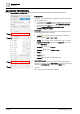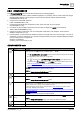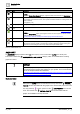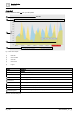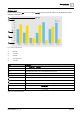User Manual
Table Of Contents
- 1 About this document
- 2 Commissioning
- 2.1 Default connection
- 2.2 Initial login
- 2.3 Setup wizard
- 2.4 Discover and assign devices
- 2.5 Subscribing to the time master
- 2.6 Time synchronization of the time master
- 2.7 Registering as a foreign device
- 2.8 Touch panel settings
- 2.9 Operating and monitoring features
- 3 Data point integration
- 4 Graphic features
- 4.1 Plant view Tools
- 4.2 Kiosk graphics
- 4.3 Engineering notations
- 5 Graphics Builder
- 5.1 Overview
- 5.2 Pane tools
- 5.3 Graphics libraries
- 6 Graphics engineering
- 6.1 Using supersample graphics
- 6.2 Optimizing graphics for PXM touch panels and standard devices
- 6.3 Thumbnails
- 6.4 Dashboards
- 7 Advanced functionality
- 8 Tips and tricks
- 8.1 Updates required after a time zone change
- 8.2 APPLY BATCH TAGS
- 8.3 Graphic components within models cannot be modified
- 8.4 A graphic with relative binding that includes data points from different branches of the hierarchy cannot be created at the Root level
- 8.5 Relative hyperlinks cannot be added to a graphic at the Root level
- 8.6 Relative hyperlinks in a graphic are broken if the graphic is engineered offline and then imported to another device
- 8.7 Automatic logout from Desigo Control Point causes Graphics Builder to temporarily stop working
- 8.8 Detection of network interruptions
- 8.9 Cancelling a kiosk log out sequence
- 8.10 Special characters do not display in graphic file names
- 8.11 The color of a graphical component may display incorrectly if the component was copied
- Index
Graphics Builder
Pane tools
5
A6V11604297_en--_g
71 | 195
5.2 Pane tools
The
Builder pane
displays on the left side of the Graphics Builder and contains the following tools for building
robust graphics:
● PROPERTIES [➙ 71]
Used to view, edit, add or remove any object, or modify the properties of a graphic component.
● COMPONENTS [➙ 75]
Provides components for dashboard graphics and HTML elements and images for physical components.
● LAYERS [➙ 132]
Displays a hierarchical structure for all the components in a graphic.
● VIRTUAL POINTS [➙ 133]
Displays the data points that belong to the graphic.
● EQUIPMENTS [➙ 138]
Allows you to select objects from your building hierarchy that represent a value, setpoint or status.
● EVENTS pane
For information, see the J2 Graphics Builder documentation (https://finproducts.atlassian.net/wiki).
● PROGRAMS pane
Allows you to create custom programs.
5.2.1 PROPERTIES
Use PROPERTIES to view, edit, add or remove any object, or modify the properties of a graphic
component, including the background of the graphic itself.
The PROPERTIES pane has two sections: BASIC and ADVANCED. The properties available for each
component depend on the component type.