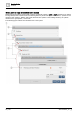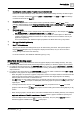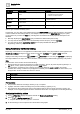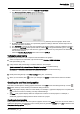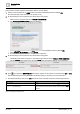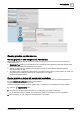User Manual
Table Of Contents
- 1 About this document
- 2 Commissioning
- 2.1 Default connection
- 2.2 Initial login
- 2.3 Setup wizard
- 2.4 Discover and assign devices
- 2.5 Subscribing to the time master
- 2.6 Time synchronization of the time master
- 2.7 Registering as a foreign device
- 2.8 Touch panel settings
- 2.9 Operating and monitoring features
- 3 Data point integration
- 4 Graphic features
- 4.1 Plant view Tools
- 4.2 Kiosk graphics
- 4.3 Engineering notations
- 5 Graphics Builder
- 5.1 Overview
- 5.2 Pane tools
- 5.3 Graphics libraries
- 6 Graphics engineering
- 6.1 Using supersample graphics
- 6.2 Optimizing graphics for PXM touch panels and standard devices
- 6.3 Thumbnails
- 6.4 Dashboards
- 7 Advanced functionality
- 8 Tips and tricks
- 8.1 Updates required after a time zone change
- 8.2 APPLY BATCH TAGS
- 8.3 Graphic components within models cannot be modified
- 8.4 A graphic with relative binding that includes data points from different branches of the hierarchy cannot be created at the Root level
- 8.5 Relative hyperlinks cannot be added to a graphic at the Root level
- 8.6 Relative hyperlinks in a graphic are broken if the graphic is engineered offline and then imported to another device
- 8.7 Automatic logout from Desigo Control Point causes Graphics Builder to temporarily stop working
- 8.8 Detection of network interruptions
- 8.9 Cancelling a kiosk log out sequence
- 8.10 Special characters do not display in graphic file names
- 8.11 The color of a graphical component may display incorrectly if the component was copied
- Index
Graphics Builder
Overview
5
68 | 195
A6V11604297_en--_g
Binding query
Result
equipRef->siteRef==$id
and
…
When this graphic is opened for viewing on a site, the $id variable
assumes the value of that specific site, and the binding searches for
an equip or point below that site.
equipRef->siteRef->navName=="your site 01"
and
…
Regardless of where this graphic is opened for viewing, this binding
always connects to the described equip or point instance below the
site with navName "your site 01".
Table 17: Modifying the binding query.
GRAPHIC ON
Result
topLevel
This graphic can be opened for viewing at the Root level in any
system device with the same structure.
Table 18: Modifying the GRAPHIC ON.
Verifying relative binding queries
To verify relative binding queries, the binding on a graphic component is compared to the tags applied to the
object in the List view.
1. Display the desired graphic in the Plant view and then select > > Configure graphics > .
The graphic opens in Graphics Builder.
2. Select a component or smart label in the graphic, right-click and select TOOLS > VIEW BINDINGS.
The binding query for selected object is displayed.
3. In a separate window on your computer, select List view in the Desigo Control Point application.
Data points for the graphic selected in Step 1 are displayed.
4. Locate the data point that is linked to the smart label or component that you viewed in Graphics Builder.
5. Select the object icon for the data point to display the magic bubbles. For example, .
6. Select to display the data point information and compare it to the binding query.
7. If necessary, modify the binding query in the View Bindings dialog box and click SAVE.