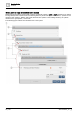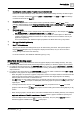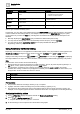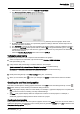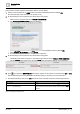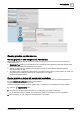User Manual
Table Of Contents
- 1 About this document
- 2 Commissioning
- 2.1 Default connection
- 2.2 Initial login
- 2.3 Setup wizard
- 2.4 Discover and assign devices
- 2.5 Subscribing to the time master
- 2.6 Time synchronization of the time master
- 2.7 Registering as a foreign device
- 2.8 Touch panel settings
- 2.9 Operating and monitoring features
- 3 Data point integration
- 4 Graphic features
- 4.1 Plant view Tools
- 4.2 Kiosk graphics
- 4.3 Engineering notations
- 5 Graphics Builder
- 5.1 Overview
- 5.2 Pane tools
- 5.3 Graphics libraries
- 6 Graphics engineering
- 6.1 Using supersample graphics
- 6.2 Optimizing graphics for PXM touch panels and standard devices
- 6.3 Thumbnails
- 6.4 Dashboards
- 7 Advanced functionality
- 8 Tips and tricks
- 8.1 Updates required after a time zone change
- 8.2 APPLY BATCH TAGS
- 8.3 Graphic components within models cannot be modified
- 8.4 A graphic with relative binding that includes data points from different branches of the hierarchy cannot be created at the Root level
- 8.5 Relative hyperlinks cannot be added to a graphic at the Root level
- 8.6 Relative hyperlinks in a graphic are broken if the graphic is engineered offline and then imported to another device
- 8.7 Automatic logout from Desigo Control Point causes Graphics Builder to temporarily stop working
- 8.8 Detection of network interruptions
- 8.9 Cancelling a kiosk log out sequence
- 8.10 Special characters do not display in graphic file names
- 8.11 The color of a graphical component may display incorrectly if the component was copied
- Index
Graphics Builder
Overview
5
A6V11604297_en--_g
65 | 195
– Select the item, right-click and select TOOLS > RELATIVIZE.
The Component binding options dialog box displays.
– In the Top Equip section, select a location in the building hierarchy where the graphic will be used.
By default, the object on which you opened this graphic for editing is selected. Another object can be
manually selected, if necessary.
The Top Equip is used as the root when describing the relative location of the point within the hierarchy.
This specific Top Equip will be replaced with the variable $id in the generated binding query. The $id
variable allows the binding to work when the graphic is opened from any other place in the hierarchy that
has the same structure.
– Select the Relative: By navName radio button and click APPLY.
Verifying the object binding
Complete this procedure for each component and smart label in the graphic.
1. Select a component or smart label, right-click and select TOOLS > VIEW BINDINGS.
Data point binding [➙ 59]
2. Verify that the data point binding is a relative reference. For example:
(point or shadowPoint) and navName=="Setpoint for cooling" is a relative binding.
baUniqueId=="9a0cffe8a0088543bfe4734dd93630bff4302fa7" is an absolute binding.
3. Modify the binding directly in the View bindings dialog box, if necessary.
4. When you are finished, click to save your changes and SAVE to confirm the file name and location
Creating site and Root level graphics
This section outlines tips for creating graphics that reside at the site level of the building hierarchy or at the
Root, which is the top of the hierarchy for all devices being monitored.
● site level graphics display data for an entire facility. For example, a graphic that displays the occupied status
of all conference rooms in a building or closely-related buildings.
● Root level graphics display data from multiple sites or data for an entire project. For example, a
dashboard graphic that displays data for all fire sensors in a project.
Creating site level graphics
Desigo Control Point assumes that the top level of graphic reuse is at the equip level, such as an AHU, boiler or
chiller plant. Therefore, the relativize function currently does not generate a siteRef tag if a site is selected in the
Component binding options dialog box.