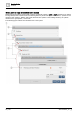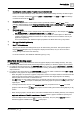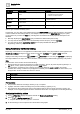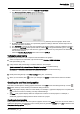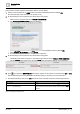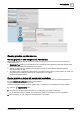User Manual
Table Of Contents
- 1 About this document
- 2 Commissioning
- 2.1 Default connection
- 2.2 Initial login
- 2.3 Setup wizard
- 2.4 Discover and assign devices
- 2.5 Subscribing to the time master
- 2.6 Time synchronization of the time master
- 2.7 Registering as a foreign device
- 2.8 Touch panel settings
- 2.9 Operating and monitoring features
- 3 Data point integration
- 4 Graphic features
- 4.1 Plant view Tools
- 4.2 Kiosk graphics
- 4.3 Engineering notations
- 5 Graphics Builder
- 5.1 Overview
- 5.2 Pane tools
- 5.3 Graphics libraries
- 6 Graphics engineering
- 6.1 Using supersample graphics
- 6.2 Optimizing graphics for PXM touch panels and standard devices
- 6.3 Thumbnails
- 6.4 Dashboards
- 7 Advanced functionality
- 8 Tips and tricks
- 8.1 Updates required after a time zone change
- 8.2 APPLY BATCH TAGS
- 8.3 Graphic components within models cannot be modified
- 8.4 A graphic with relative binding that includes data points from different branches of the hierarchy cannot be created at the Root level
- 8.5 Relative hyperlinks cannot be added to a graphic at the Root level
- 8.6 Relative hyperlinks in a graphic are broken if the graphic is engineered offline and then imported to another device
- 8.7 Automatic logout from Desigo Control Point causes Graphics Builder to temporarily stop working
- 8.8 Detection of network interruptions
- 8.9 Cancelling a kiosk log out sequence
- 8.10 Special characters do not display in graphic file names
- 8.11 The color of a graphical component may display incorrectly if the component was copied
- Index
Graphics Builder
Overview
5
64 | 195
A6V11604297_en--_g
Binding query
Type of binding
Description
baUniqueId
Fixed for a specific application on a specific system
device.
● Query stays constant within a device unless the
application structure is changed.
● Useful for one-time solutions.
semantic tags
Can be reused with similar applications and other
system devices.
Query can be used across systems and is extensible
by individual libraries.
shortName
Can be reused with similar applications and other
system devices.
Query is proprietary to a system.
navName
Fixed for a specific application on a specific system
device.
Query can be engineered to be reused.
Table 15: Types of GRAPHIC ON binding queries.
Occasionally, you may want to add additional tags to the GRAPHIC ON query so that the graphic is recognized
in more locations of the building hierarchy. For example, when you view the GRAPHIC ON query for a plant,
you find that it only contains the equip tag. This tag alone is insufficient to identify a specific data point in the
database.
● Manually adjusting the GRAPHIC ON query maintains the relative data point binding.
● You may need to add tags that are not automatically used for this query, such as navName.
● You may need to add an engineering notation that uniquely identifies the data point.
Engineering notations [➙ 53]
Using Relative by navName binding
Depending on the structure of an application for a BACnet/IP system, it may be possible to create graphics with
Relative by navName binding that can be reused. In this case, navName is the point or equip name that
displays in the Desigo Control Point List view and Plant view. You can verify the navName by displaying
the magic bubbles for an object. For more information, see the Verifying relative binding queries [➙ 68] section.
Note
The discussion in this section assumes the following:
● Data points are not structured according to a building hierarchy. That is, all points may belong directly to a
site object, or many points may belong to just a few equip objects.
● Your application consistently uses a naming convention that allows an equip or point to be uniquely
identified. The naming convention may be applied consistently from Plant-to-Plant on the same device, or in
the application structure shared from device-to-device.
Workflow Step
1
Configuring the binding options
2
Verifying the object binding
Prerequisites
● The procedure Discover and assign devices [➙ 15] is complete.
● A graphic has been created according to the procedure Adding a graphic [➙ 37].
● The graphic has been saved at the point in the building hierarchy where it will be opened for viewing. For
example, a room segment graphic has been created and saved at a room segment in the building hierarchy.
Configuring the binding options
1. In the Plant view, display the graphic that will use Relative by navName binding.
2. Select > > Configure graphics > .
Graphics Builder opens the graphic in a new tab.
3. Do the following for each component and smart label in the graphic: