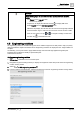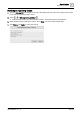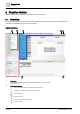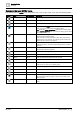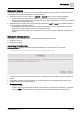User Manual
Table Of Contents
- 1 About this document
- 2 Commissioning
- 2.1 Default connection
- 2.2 Initial login
- 2.3 Setup wizard
- 2.4 Discover and assign devices
- 2.5 Subscribing to the time master
- 2.6 Time synchronization of the time master
- 2.7 Registering as a foreign device
- 2.8 Touch panel settings
- 2.9 Operating and monitoring features
- 3 Data point integration
- 4 Graphic features
- 4.1 Plant view Tools
- 4.2 Kiosk graphics
- 4.3 Engineering notations
- 5 Graphics Builder
- 5.1 Overview
- 5.2 Pane tools
- 5.3 Graphics libraries
- 6 Graphics engineering
- 6.1 Using supersample graphics
- 6.2 Optimizing graphics for PXM touch panels and standard devices
- 6.3 Thumbnails
- 6.4 Dashboards
- 7 Advanced functionality
- 8 Tips and tricks
- 8.1 Updates required after a time zone change
- 8.2 APPLY BATCH TAGS
- 8.3 Graphic components within models cannot be modified
- 8.4 A graphic with relative binding that includes data points from different branches of the hierarchy cannot be created at the Root level
- 8.5 Relative hyperlinks cannot be added to a graphic at the Root level
- 8.6 Relative hyperlinks in a graphic are broken if the graphic is engineered offline and then imported to another device
- 8.7 Automatic logout from Desigo Control Point causes Graphics Builder to temporarily stop working
- 8.8 Detection of network interruptions
- 8.9 Cancelling a kiosk log out sequence
- 8.10 Special characters do not display in graphic file names
- 8.11 The color of a graphical component may display incorrectly if the component was copied
- Index
Graphic features
Kiosk graphics
4
52 | 195
A6V11604297_en--_g
1. Select the slide(s) to remove from the slideshow.
2. Click Remove and OK to confirm the removal.
4.2.6 Removing a kiosk
1. Select > > Configure kiosks > Remove .
The Remove kiosks dialog box displays all kiosks in the application.
2. Select the kiosk(s) to remove and click Remove.
3. Click Remove to confirm the removal.
4.2.7 Logging out of a kiosk
The touch sequence in the log out procedure only displays the Log out screen—it
does not end the kiosk session.
As a security measure, the user account that activated the kiosk session must log
out before a new user can log in.
Logging out of a kiosk
1. Tap the upper left corner of the touch panel and then, consecutively, within 30 seconds, tap the lower right
corner of the touch panel.
The Log out screen displays.
2. Enter the User name and password of the user account that activated the kiosk session to log out and end
the kiosk session.
The Log in screen displays, and any user can log in.