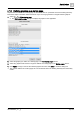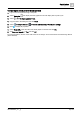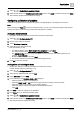User Manual
Table Of Contents
- 1 About this document
- 2 Commissioning
- 2.1 Default connection
- 2.2 Initial login
- 2.3 Setup wizard
- 2.4 Discover and assign devices
- 2.5 Subscribing to the time master
- 2.6 Time synchronization of the time master
- 2.7 Registering as a foreign device
- 2.8 Touch panel settings
- 2.9 Operating and monitoring features
- 3 Data point integration
- 4 Graphic features
- 4.1 Plant view Tools
- 4.2 Kiosk graphics
- 4.3 Engineering notations
- 5 Graphics Builder
- 5.1 Overview
- 5.2 Pane tools
- 5.3 Graphics libraries
- 6 Graphics engineering
- 6.1 Using supersample graphics
- 6.2 Optimizing graphics for PXM touch panels and standard devices
- 6.3 Thumbnails
- 6.4 Dashboards
- 7 Advanced functionality
- 8 Tips and tricks
- 8.1 Updates required after a time zone change
- 8.2 APPLY BATCH TAGS
- 8.3 Graphic components within models cannot be modified
- 8.4 A graphic with relative binding that includes data points from different branches of the hierarchy cannot be created at the Root level
- 8.5 Relative hyperlinks cannot be added to a graphic at the Root level
- 8.6 Relative hyperlinks in a graphic are broken if the graphic is engineered offline and then imported to another device
- 8.7 Automatic logout from Desigo Control Point causes Graphics Builder to temporarily stop working
- 8.8 Detection of network interruptions
- 8.9 Cancelling a kiosk log out sequence
- 8.10 Special characters do not display in graphic file names
- 8.11 The color of a graphical component may display incorrectly if the component was copied
- Index
Graphic features
Kiosk graphics
4
46 | 195
A6V11604297_en--_g
4.2.3 Workflow for configuring a kiosk presentation
Workflow step
1
Configuring a user account for the kiosk operator [➙ 46]
2
Configuring interactive graphics [➙ 46]
or
Configuring a slideshow of graphics [➙ 47]
3
Activating a kiosk presentation [➙ 48]
Configuring a user account for the kiosk operator
This procedure configures a user account for the kiosk operator that does not automatically log out and is
limited to running the kiosk.
1. In ABT Site, select Settings > User profiles > Roles.
2. For the kiosk operator user account, set the Automatic logout field to No.
For more information, see the
Managing automatic logout
section of the
Desigo Web Interface User Guide
(A6V11938631).
Configuring interactive graphics
Note
When working at the Root level of the building hierarchy, you can only create kiosk graphics with absolute
binding. The option to select the type of data point binding does not display.
Adding the interactive graphic
Navigate to the building hierarchy location where the kiosk should reside.
1. Select > > Configure kiosks > .
2. Enter a unique name for the kiosk.
3. Select Interactive graphic.
4. Select the type of data point binding.
Data point binding [➙ 59]
– For absolute binding, select Show kiosk for this equipment and click Next.
– For relative binding, select Show kiosk for equipment like this and click Next.
The KIOSK ON filter displays a query that applies to the current level of the building hierarchy. For
example, equip and plant.
Modify the query, if desired, and click Next.
The kiosk is created at the selected level of the building hierarchy.
5. Click OK to clear the message.
Assigning an interactive graphic and enabling the kiosk
The graphic to display in the kiosk presentation is enabled for viewing.
Enable / disable graphics and kiosks [➙ 40]
1. Select > > Configure kiosks > .
2. Select the new interactive graphic and click Edit.
The Configure kiosks – Edit dialog box displays.
3. Select the interactive graphic to display for this kiosk and click Apply.