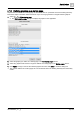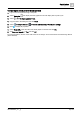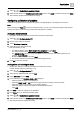User Manual
Table Of Contents
- 1 About this document
- 2 Commissioning
- 2.1 Default connection
- 2.2 Initial login
- 2.3 Setup wizard
- 2.4 Discover and assign devices
- 2.5 Subscribing to the time master
- 2.6 Time synchronization of the time master
- 2.7 Registering as a foreign device
- 2.8 Touch panel settings
- 2.9 Operating and monitoring features
- 3 Data point integration
- 4 Graphic features
- 4.1 Plant view Tools
- 4.2 Kiosk graphics
- 4.3 Engineering notations
- 5 Graphics Builder
- 5.1 Overview
- 5.2 Pane tools
- 5.3 Graphics libraries
- 6 Graphics engineering
- 6.1 Using supersample graphics
- 6.2 Optimizing graphics for PXM touch panels and standard devices
- 6.3 Thumbnails
- 6.4 Dashboards
- 7 Advanced functionality
- 8 Tips and tricks
- 8.1 Updates required after a time zone change
- 8.2 APPLY BATCH TAGS
- 8.3 Graphic components within models cannot be modified
- 8.4 A graphic with relative binding that includes data points from different branches of the hierarchy cannot be created at the Root level
- 8.5 Relative hyperlinks cannot be added to a graphic at the Root level
- 8.6 Relative hyperlinks in a graphic are broken if the graphic is engineered offline and then imported to another device
- 8.7 Automatic logout from Desigo Control Point causes Graphics Builder to temporarily stop working
- 8.8 Detection of network interruptions
- 8.9 Cancelling a kiosk log out sequence
- 8.10 Special characters do not display in graphic file names
- 8.11 The color of a graphical component may display incorrectly if the component was copied
- Index
Graphic features
Kiosk graphics
4
A6V11604297_en--_g
45 | 195
①
Interactive kiosk
Only one graphic can be assigned to an interactive kiosk. This graphic displays when a user navigates to the kiosk.
Navigating to the kiosk and navigating to the graphic assigned to the kiosk appear the same to the user; however It is only
possible to enter or exit full-screen mode from the kiosk.
②
Starting graphic
If graphics with hyperlinks are used, a starting graphic should be assigned to the kiosk to optimize user experience. The starting
graphic should clearly indicate how to initiate or return to room operation and must provide a hyperlink to the main graphic used
in room operation.
③
Hyperlink to plant or room operation
Create a hyperlink from the starting graphic to the main graphic for room operation. Tap this hyperlink to begin room operation.
④
Navigation in full-screen mode
Create hyperlinks between the graphics used in room operation. Full-screen mode is automatically maintained when navigating
away from the kiosk and between various graphics during room operation.
⑤
Hyperlink to the kiosk
● Create a hyperlink to the kiosk in at least one graphic that is always accessible in room operation.
● Hyperlinks from all room operation graphics to the kiosk are recommended, but not required.
⑥
Exit sequence
An engineer can only exit full-screen mode by hyperlinking to the kiosk and executing the exit touch sequence. Hyperlinking to
the graphic assigned to the kiosk does not support the kiosk exit sequence.
1
2
3
5
6
4