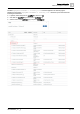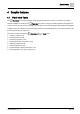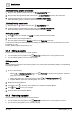User Manual
Table Of Contents
- 1 About this document
- 2 Commissioning
- 2.1 Default connection
- 2.2 Initial login
- 2.3 Setup wizard
- 2.4 Discover and assign devices
- 2.5 Subscribing to the time master
- 2.6 Time synchronization of the time master
- 2.7 Registering as a foreign device
- 2.8 Touch panel settings
- 2.9 Operating and monitoring features
- 3 Data point integration
- 4 Graphic features
- 4.1 Plant view Tools
- 4.2 Kiosk graphics
- 4.3 Engineering notations
- 5 Graphics Builder
- 5.1 Overview
- 5.2 Pane tools
- 5.3 Graphics libraries
- 6 Graphics engineering
- 6.1 Using supersample graphics
- 6.2 Optimizing graphics for PXM touch panels and standard devices
- 6.3 Thumbnails
- 6.4 Dashboards
- 7 Advanced functionality
- 8 Tips and tricks
- 8.1 Updates required after a time zone change
- 8.2 APPLY BATCH TAGS
- 8.3 Graphic components within models cannot be modified
- 8.4 A graphic with relative binding that includes data points from different branches of the hierarchy cannot be created at the Root level
- 8.5 Relative hyperlinks cannot be added to a graphic at the Root level
- 8.6 Relative hyperlinks in a graphic are broken if the graphic is engineered offline and then imported to another device
- 8.7 Automatic logout from Desigo Control Point causes Graphics Builder to temporarily stop working
- 8.8 Detection of network interruptions
- 8.9 Cancelling a kiosk log out sequence
- 8.10 Special characters do not display in graphic file names
- 8.11 The color of a graphical component may display incorrectly if the component was copied
- Index
Graphic features
Plant view Tools
4
A6V11604297_en--_g
39 | 195
Removing a graphic
◈
Do one of the following:
– Select > > Configure graphics > in the Plant view to display a list of graphics. Select the
graphic(s) to remove, click Remove and then click Apply.
– Display the graphic you want to remove and then select > > Configure graphics > .
The selected graphic(s) are removed.
4.1.4 Displaying the URL of a graphic
If your system contains a touch panel, ABT-SSA uses the URL of a graphic to define the startup page that
displays after a power cycle. For more information, see the
Home URL
section in the
Desigo Touch Panel
Clients Commissioning Manual
(A6V11604303).
1. View the desired graphic.
2. Select > > Configure graphics > .
The URL of the selected graphic is displayed.
4.1.5 Exporting graphics
The simplest process for reusing graphics is to put all of the custom components into one graphic and then
export that graphic. When the graphic is imported to another device, your custom components are available in
VIEW ASSETS .
● The file type for graphics is *.fst.
● All exported graphics are marked disabled.
● Graphics can be exported as a Graphics or as Models. Only Graphics can be used with BACnet/IP systems.
–
Graphics
maintain absolute references within the exported file. Object references are specific to the
current building hierarchy element.
–
Models
use virtual points to create relative references so that the exported file can be used as a
template. The relative references are recognized when the model is imported into a different job that
contains a similar building hierarchy.
Note
When exporting graphics, you may need to allow the browser to accept pop-ups. Do the following to enable
popups in a Chrome browser:
1. At the top right corner of the window, select > Settings.
2. Scroll to the bottom of the page and expand the Advanced section.
3. In the Privacy and security section, expand Content settings.
4. Select Pop-ups and set the Blocked/Allowed switch to Allowed.
5. Close the Settings tab.
Exporting graphics for sharing across jobs
Use this procedure to export your custom graphics for use on another Desigo Control Point device.
Create a graphic that contains all of the custom components to be used elsewhere.
1. Select > > Export files.
2. Select Graphics or Models.
3. Select the desired graphic(s) or model(s) in the dialog box and click Next.
The dialog box displays a list of the files selected for export.
4. Click Export to generate the *.fst file and save it to your computer.
A link to the file displays in the status bar at the bottom of the page.