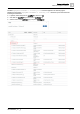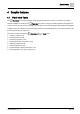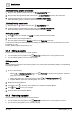User Manual
Table Of Contents
- 1 About this document
- 2 Commissioning
- 2.1 Default connection
- 2.2 Initial login
- 2.3 Setup wizard
- 2.4 Discover and assign devices
- 2.5 Subscribing to the time master
- 2.6 Time synchronization of the time master
- 2.7 Registering as a foreign device
- 2.8 Touch panel settings
- 2.9 Operating and monitoring features
- 3 Data point integration
- 4 Graphic features
- 4.1 Plant view Tools
- 4.2 Kiosk graphics
- 4.3 Engineering notations
- 5 Graphics Builder
- 5.1 Overview
- 5.2 Pane tools
- 5.3 Graphics libraries
- 6 Graphics engineering
- 6.1 Using supersample graphics
- 6.2 Optimizing graphics for PXM touch panels and standard devices
- 6.3 Thumbnails
- 6.4 Dashboards
- 7 Advanced functionality
- 8 Tips and tricks
- 8.1 Updates required after a time zone change
- 8.2 APPLY BATCH TAGS
- 8.3 Graphic components within models cannot be modified
- 8.4 A graphic with relative binding that includes data points from different branches of the hierarchy cannot be created at the Root level
- 8.5 Relative hyperlinks cannot be added to a graphic at the Root level
- 8.6 Relative hyperlinks in a graphic are broken if the graphic is engineered offline and then imported to another device
- 8.7 Automatic logout from Desigo Control Point causes Graphics Builder to temporarily stop working
- 8.8 Detection of network interruptions
- 8.9 Cancelling a kiosk log out sequence
- 8.10 Special characters do not display in graphic file names
- 8.11 The color of a graphical component may display incorrectly if the component was copied
- Index
Graphic features
Plant view Tools
4
38 | 195
A6V11604297_en--_g
(Optional)
Adding graphic components
1. Drag-and-drop graphic components from the COMPONENTS pane.
2. Drag-and-drop the appropriate data point from the EQUIPMENTS pane onto the component.
3.
(Optional)
Right-click the component and select TOOLS > RELATIVIZE.
Select the binding options to create a relative reference and click APPLY.
(Optional)
Adding smart labels
1. Drag-and-drop a numeric point from the EQUIPMENTS pane.
2.
(Optional)
Select the smart label, right-click and select TOOLS > RELATIVIZE.
Select the binding options to create a relative reference and click APPLY.
Saving the graphic
1. Click to save your changes and SAVE to confirm the file name and location.
2. Close the tab to close Graphics Builder.
The new graphic is listed in the Graphics section of the Plant view work area.
Continue with creating a thumbnail image and enabling the graphic so that it can be viewed by room users.
Thumbnails [➙ 146]
Enable / disable graphics and kiosks [➙ 40]
4.1.2 Editing a graphic
The process for editing a graphic is context-sensitive.
● You can display a list of graphics in the Plant view and select one or more graphics to edit.
● You can edit the graphic you are currently viewing.
Editing a graphic
Note
Use the following procedure to edit custom graphics. For working with supersample graphics, see Optimizing
supersample graphics.
1. Do one of the following:
– Select > > Configure graphics > in the Plant view to display a list of graphics. Select the
graphic(s) to edit and click Edit.
– Display the graphic you want to edit and then select > > Configure graphics > .
Graphics Builder opens each selected graphic in a new tab.
2. Modify the selected graphic(s).
3. If necessary, click in the menu bar to display your changes in Graphics Builder.
4. Click and SAVE to save your changes.
5. Close the tab to close Graphics Builder.
4.1.3 Removing a graphic
The process for removing a graphic is context-sensitive.
● You can display a list of graphics in the Plant view and select one or more graphics to remove.
● You can remove the graphic you are currently viewing.