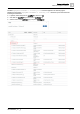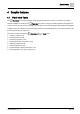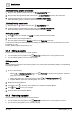User Manual
Table Of Contents
- 1 About this document
- 2 Commissioning
- 2.1 Default connection
- 2.2 Initial login
- 2.3 Setup wizard
- 2.4 Discover and assign devices
- 2.5 Subscribing to the time master
- 2.6 Time synchronization of the time master
- 2.7 Registering as a foreign device
- 2.8 Touch panel settings
- 2.9 Operating and monitoring features
- 3 Data point integration
- 4 Graphic features
- 4.1 Plant view Tools
- 4.2 Kiosk graphics
- 4.3 Engineering notations
- 5 Graphics Builder
- 5.1 Overview
- 5.2 Pane tools
- 5.3 Graphics libraries
- 6 Graphics engineering
- 6.1 Using supersample graphics
- 6.2 Optimizing graphics for PXM touch panels and standard devices
- 6.3 Thumbnails
- 6.4 Dashboards
- 7 Advanced functionality
- 8 Tips and tricks
- 8.1 Updates required after a time zone change
- 8.2 APPLY BATCH TAGS
- 8.3 Graphic components within models cannot be modified
- 8.4 A graphic with relative binding that includes data points from different branches of the hierarchy cannot be created at the Root level
- 8.5 Relative hyperlinks cannot be added to a graphic at the Root level
- 8.6 Relative hyperlinks in a graphic are broken if the graphic is engineered offline and then imported to another device
- 8.7 Automatic logout from Desigo Control Point causes Graphics Builder to temporarily stop working
- 8.8 Detection of network interruptions
- 8.9 Cancelling a kiosk log out sequence
- 8.10 Special characters do not display in graphic file names
- 8.11 The color of a graphical component may display incorrectly if the component was copied
- Index
Data point integration
Advanced integration functions
3
A6V11604297_en--_g
31 | 195
ⓑ
Clear the check box to manually remove a data point from integration.
ⓒ
The Source column indicates if a data point was added by the template, manually added or
manually removed for integration.
⑥
Provided filter text
Does not apply for BACnet devices and systems.
⑦
Tags column
Displays semantic tags that are applied during data point integration.
Does not apply for BACnet devices and systems.
Creating filter strings
This section outlines some common filter operators that can be used with Desigo Control Point.
Operator
Description
Example
[tag name]
Matches any record that has the tag,
regardless of its value.
coil includes any record with the coil tag
==
Equal to
navName == "Outside air temperature"
!=
Not equal to
baObjectType != "0"
<
Less than
Temp < 75
<=
Less than or equal to
Temp <= 75
>
Greater than
Temp > 75
>=
Greater than or equal to
Temp >= 75
or
and
not
Use to combine filters. For example,
site or equip
equip and netObjectAccess >= 3
equip and not hvacRtu
->
Dereference operator.
Use the dereference operator to
dereference a tag that has a Ref value.
For example, if your equipRef has a
siteRef tag that references the site, you
can query that Ref as follows:
equipRef->navName ==
"Universal"
equipRef, ahuRef or siteRef are valid
entity references.
equipRef->navName == "Universal"
● Building
– Universal
• HVAC
• Chiller
• Boiler
Reading the expression equipRef->navName ==
"Universal" describes an object that meets the
following characteristics:
● It (HVAC, Chiller, Boiler) has an equipRef tag
which is a ref
● and what the equipRef tag points to has a
navName tag
● and the value of that navName tag is equal to
Universal