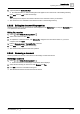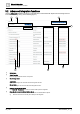User Manual
Table Of Contents
- 1 About this document
- 2 Commissioning
- 2.1 Default connection
- 2.2 Initial login
- 2.3 Setup wizard
- 2.4 Discover and assign devices
- 2.5 Subscribing to the time master
- 2.6 Time synchronization of the time master
- 2.7 Registering as a foreign device
- 2.8 Touch panel settings
- 2.9 Operating and monitoring features
- 3 Data point integration
- 4 Graphic features
- 4.1 Plant view Tools
- 4.2 Kiosk graphics
- 4.3 Engineering notations
- 5 Graphics Builder
- 5.1 Overview
- 5.2 Pane tools
- 5.3 Graphics libraries
- 6 Graphics engineering
- 6.1 Using supersample graphics
- 6.2 Optimizing graphics for PXM touch panels and standard devices
- 6.3 Thumbnails
- 6.4 Dashboards
- 7 Advanced functionality
- 8 Tips and tricks
- 8.1 Updates required after a time zone change
- 8.2 APPLY BATCH TAGS
- 8.3 Graphic components within models cannot be modified
- 8.4 A graphic with relative binding that includes data points from different branches of the hierarchy cannot be created at the Root level
- 8.5 Relative hyperlinks cannot be added to a graphic at the Root level
- 8.6 Relative hyperlinks in a graphic are broken if the graphic is engineered offline and then imported to another device
- 8.7 Automatic logout from Desigo Control Point causes Graphics Builder to temporarily stop working
- 8.8 Detection of network interruptions
- 8.9 Cancelling a kiosk log out sequence
- 8.10 Special characters do not display in graphic file names
- 8.11 The color of a graphical component may display incorrectly if the component was copied
- Index
Data point integration
Data point integration user interface
3
A6V11604297_en--_g
29 | 195
⑨
Status
Indicates whether the objects from the device have been integrated to the Desigo Control Point device for monitoring. See the
following Table
Status indications
for more information.
⑩
Filled
Percent of the Desigo Control Point device capacity used by this device.
⑪
Template
Does not apply for BACnet devices and systems.
⑫
Cache / Advanced
● Select Cache to load data points into the Desigo Control Point device memory. A device must be cached in order to access
the Advanced integration function.
Device caching
● Select Advanced to manually integrate or remove individual data points for a device.
Advanced integration functions
Device state
Description
Caching
The Desigo Control Point device is loading objects into memory in preparation for data point
integration.
Cache error
An error occurred while the Desigo Control Point device was loading objects into memory.
Not available
The device is disconnected or not functioning.
Not cached
Objects are currently not loaded into the Desigo Control Point device memory.
Ready
The device is ready, cached and available for data point integration.
Table 12: Device state indications.
Status
Description
Integrated
Data points from the device have been successfully integrated.
Integration error
An error occurred while integrating data points from the device.
Resolving errors related to data point integration [➙ 34]
Integration outdated
Data points from the device were previously integrated, but the current device attributes do
not match the Desigo Control Point database.
Not integrated
Data points from the device have not been integrated.
Integrating
Data points from the device are in the process of being integrated.
Capacity exceeded
The number of data points being integrated exceeds device capacity.
Table 13: Status indications.