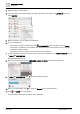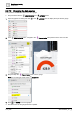User Manual
Table Of Contents
- 1 About this document
- 2 Commissioning
- 2.1 Default connection
- 2.2 Initial login
- 2.3 Setup wizard
- 2.4 Discover and assign devices
- 2.5 Subscribing to the time master
- 2.6 Time synchronization of the time master
- 2.7 Registering as a foreign device
- 2.8 Touch panel settings
- 2.9 Operating and monitoring features
- 3 Data point integration
- 4 Graphic features
- 4.1 Plant view Tools
- 4.2 Kiosk graphics
- 4.3 Engineering notations
- 5 Graphics Builder
- 5.1 Overview
- 5.2 Pane tools
- 5.3 Graphics libraries
- 6 Graphics engineering
- 6.1 Using supersample graphics
- 6.2 Optimizing graphics for PXM touch panels and standard devices
- 6.3 Thumbnails
- 6.4 Dashboards
- 7 Advanced functionality
- 8 Tips and tricks
- 8.1 Updates required after a time zone change
- 8.2 APPLY BATCH TAGS
- 8.3 Graphic components within models cannot be modified
- 8.4 A graphic with relative binding that includes data points from different branches of the hierarchy cannot be created at the Root level
- 8.5 Relative hyperlinks cannot be added to a graphic at the Root level
- 8.6 Relative hyperlinks in a graphic are broken if the graphic is engineered offline and then imported to another device
- 8.7 Automatic logout from Desigo Control Point causes Graphics Builder to temporarily stop working
- 8.8 Detection of network interruptions
- 8.9 Cancelling a kiosk log out sequence
- 8.10 Special characters do not display in graphic file names
- 8.11 The color of a graphical component may display incorrectly if the component was copied
- Index
Graphics engineering
Dashboards
6
A6V11604297_en--_g
165 | 195
6.4.6 Adding external media to a dashboard
External media, such as a YouTube video, can be embedded in a dashboard by using an HTML inline frame
(<iframe>) and the Ractive component in Graphics Builder. For more information on Ractive, see
https://ractive.js.org/.
The example in this section embeds a weather widget provided by meteoblue (https://www.meteoblue.com).
The process to use a different widget should be similar to the steps outlined.
1. Get the widget you want to use. Do the following for this example:
a. Go to https://www.meteoblue.com/en/weather.
b. From the left menu, select the widget you would like to integrate.
2. Select the options to configure your widget.
3. When the widget is configured, copy the HTML code in the field at the bottom of the page.
4. Drag-and-drop a Ractive component from COMPONENTS onto the work area.
5. Select the Ractive component.