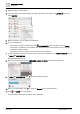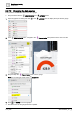User Manual
Table Of Contents
- 1 About this document
- 2 Commissioning
- 2.1 Default connection
- 2.2 Initial login
- 2.3 Setup wizard
- 2.4 Discover and assign devices
- 2.5 Subscribing to the time master
- 2.6 Time synchronization of the time master
- 2.7 Registering as a foreign device
- 2.8 Touch panel settings
- 2.9 Operating and monitoring features
- 3 Data point integration
- 4 Graphic features
- 4.1 Plant view Tools
- 4.2 Kiosk graphics
- 4.3 Engineering notations
- 5 Graphics Builder
- 5.1 Overview
- 5.2 Pane tools
- 5.3 Graphics libraries
- 6 Graphics engineering
- 6.1 Using supersample graphics
- 6.2 Optimizing graphics for PXM touch panels and standard devices
- 6.3 Thumbnails
- 6.4 Dashboards
- 7 Advanced functionality
- 8 Tips and tricks
- 8.1 Updates required after a time zone change
- 8.2 APPLY BATCH TAGS
- 8.3 Graphic components within models cannot be modified
- 8.4 A graphic with relative binding that includes data points from different branches of the hierarchy cannot be created at the Root level
- 8.5 Relative hyperlinks cannot be added to a graphic at the Root level
- 8.6 Relative hyperlinks in a graphic are broken if the graphic is engineered offline and then imported to another device
- 8.7 Automatic logout from Desigo Control Point causes Graphics Builder to temporarily stop working
- 8.8 Detection of network interruptions
- 8.9 Cancelling a kiosk log out sequence
- 8.10 Special characters do not display in graphic file names
- 8.11 The color of a graphical component may display incorrectly if the component was copied
- Index
Graphics engineering
Dashboards
6
A6V11604297_en--_g
163 | 195
6.4.5 Adding information from a trended data point
Information from a trended data point can be displayed in a summary graphic, such as a pie chart, or in a
comparison chart, such as those displayed in the Energy and Water tabs of the Public dashboard.
NOTICE
For optimum system performance, do the following when defining trends for data
points that are used in dashboards:
● Select the longest possible interval for saving data that is suitable for the
application.
● Select the shortest possible time for keeping trend data.
● The following selections are recommended:
For the Facility manager dashboard pie chart data, Save every 12 hours,
and Delete trend data after 2 months.
For the Public dashboard bar chart data, Save every 15 minutes, and
Delete trend data after 12 months.
This procedure uses the Public dashboard Energy tab as an example.
This procedure uses the EQUIPMENTS and LAYERS panes.
1. Open the Sample dashboard public graphic for editing.
2. Click in the LAYERS pane to display the layer to edit. For example, hide the Weather layer and
display the Energy layer.
3. In the EQUIPMENTS pane, navigate to the trended data point that is the source for the graphic.
4. Drag-and-drop the trended data point onto the graphic.
5. When you’re done editing, click to return the Weather layer to the default view.
6. Click and SAVE to save the graphic.
The “common household devices” now display in the Energy tab of the dashboard.