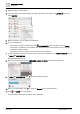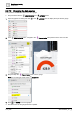User Manual
Table Of Contents
- 1 About this document
- 2 Commissioning
- 2.1 Default connection
- 2.2 Initial login
- 2.3 Setup wizard
- 2.4 Discover and assign devices
- 2.5 Subscribing to the time master
- 2.6 Time synchronization of the time master
- 2.7 Registering as a foreign device
- 2.8 Touch panel settings
- 2.9 Operating and monitoring features
- 3 Data point integration
- 4 Graphic features
- 4.1 Plant view Tools
- 4.2 Kiosk graphics
- 4.3 Engineering notations
- 5 Graphics Builder
- 5.1 Overview
- 5.2 Pane tools
- 5.3 Graphics libraries
- 6 Graphics engineering
- 6.1 Using supersample graphics
- 6.2 Optimizing graphics for PXM touch panels and standard devices
- 6.3 Thumbnails
- 6.4 Dashboards
- 7 Advanced functionality
- 8 Tips and tricks
- 8.1 Updates required after a time zone change
- 8.2 APPLY BATCH TAGS
- 8.3 Graphic components within models cannot be modified
- 8.4 A graphic with relative binding that includes data points from different branches of the hierarchy cannot be created at the Root level
- 8.5 Relative hyperlinks cannot be added to a graphic at the Root level
- 8.6 Relative hyperlinks in a graphic are broken if the graphic is engineered offline and then imported to another device
- 8.7 Automatic logout from Desigo Control Point causes Graphics Builder to temporarily stop working
- 8.8 Detection of network interruptions
- 8.9 Cancelling a kiosk log out sequence
- 8.10 Special characters do not display in graphic file names
- 8.11 The color of a graphical component may display incorrectly if the component was copied
- Index
Graphics engineering
Dashboards
6
162 | 195
A6V11604297_en--_g
3. Expand the layer you are editing.
4. If you are replacing an existing background image, right-click on the image in the LAYERS pane and
select DELETE.
5. Make sure the layer you are editing is still selected.
6. Do one of the following:
– If the image is already in the database, click VIEW ASSETS, select the image, and click Import.
– If the image is not already in the database, drag the file from your local computer and drop it onto the
work area in Graphics Builder.
The image is now in the Assets and can be reused in other graphics.
7. To resize the image, select it and drag its corners or specify an image size in the POSITION & SIZE section
of BASIC PROPERTIES.
BASIC PROPERTIES [➙ 72]
8. Right-click on the image and select ARRANGE > SEND TO BACK to set it as the background.
9. In BASIC PROPERTIES, click to lock the background layer.
10. When you’re done editing, click to return the Weather layer to the default view.
11. Click and SAVE to save the graphic.
The new background image now displays in the dashboard.