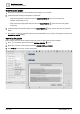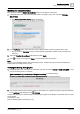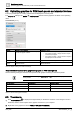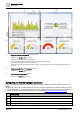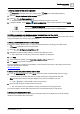User Manual
Table Of Contents
- 1 About this document
- 2 Commissioning
- 2.1 Default connection
- 2.2 Initial login
- 2.3 Setup wizard
- 2.4 Discover and assign devices
- 2.5 Subscribing to the time master
- 2.6 Time synchronization of the time master
- 2.7 Registering as a foreign device
- 2.8 Touch panel settings
- 2.9 Operating and monitoring features
- 3 Data point integration
- 4 Graphic features
- 4.1 Plant view Tools
- 4.2 Kiosk graphics
- 4.3 Engineering notations
- 5 Graphics Builder
- 5.1 Overview
- 5.2 Pane tools
- 5.3 Graphics libraries
- 6 Graphics engineering
- 6.1 Using supersample graphics
- 6.2 Optimizing graphics for PXM touch panels and standard devices
- 6.3 Thumbnails
- 6.4 Dashboards
- 7 Advanced functionality
- 8 Tips and tricks
- 8.1 Updates required after a time zone change
- 8.2 APPLY BATCH TAGS
- 8.3 Graphic components within models cannot be modified
- 8.4 A graphic with relative binding that includes data points from different branches of the hierarchy cannot be created at the Root level
- 8.5 Relative hyperlinks cannot be added to a graphic at the Root level
- 8.6 Relative hyperlinks in a graphic are broken if the graphic is engineered offline and then imported to another device
- 8.7 Automatic logout from Desigo Control Point causes Graphics Builder to temporarily stop working
- 8.8 Detection of network interruptions
- 8.9 Cancelling a kiosk log out sequence
- 8.10 Special characters do not display in graphic file names
- 8.11 The color of a graphical component may display incorrectly if the component was copied
- Index
Graphics engineering
Optimizing graphics for PXM touch panels and standard devices
6
146 | 195
A6V11604297_en--_g
6.2 Optimizing graphics for PXM touch panels and standard devices
This topic provides tips for creating graphics that are displayed on a touch panel.
The Scale to fit setting in the BASIC PROPERTIES defines how the graphic is rendered on the operating
client.
PROPERTIES [➙ 71]
Property
Scale to Fit is ON (default)
Scale to Fit is OFF
Graphic size
Automatically resizes the graphic to fit the display
size when the graphic is loaded.
● Graphic is sized for exactly one display resolution.
– If the graphic resolution > display resolution: Graphic
cannot be fully displayed.
– If the graphic resolution < display resolution: Graphic is
fully displayed but with a boarder.
Rendering
Graphic is rendered in two steps due to the resizing.
Graphic is rendered in one step because resizing is not required.
Number of
graphics
One graphic is required for different clients with
different resolutions.
Multiple graphics may be required for different clients with
different resolutions.
Table 70: Graphic rendering and Scale to Fit settings.
Recommended resolutions for graphics displayed on PXM touch panels
Use the following settings for the best user experience with graphic rendering on PXM touch panels.
The recommended setting for Scale to Fit is OFF for graphics displayed on PXM
touch panels.
PXM touch panel
Kiosk graphics
Regular graphics
PXM30.E / PXM30-1
1024 × 600
814 × 494
PXM40.E / PXM40-1
1280 × 800
1070 × 694
PXM50.E / PXM50-1
1368 × 768
1158 × 662
Table 71: Recommended graphic resolutions.
6.3 Thumbnails
1. Click VIEW ASSETS to display the images already on the device. If there is not an image to use as a
thumbnail, create a screen capture of the graphic and save it to your computer.
2. Right-click on the graphic and select TOOLS > UPLOAD THUMBNAIL.