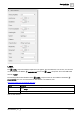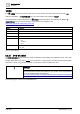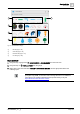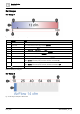User Manual
Table Of Contents
- 1 About this document
- 2 Commissioning
- 2.1 Default connection
- 2.2 Initial login
- 2.3 Setup wizard
- 2.4 Discover and assign devices
- 2.5 Subscribing to the time master
- 2.6 Time synchronization of the time master
- 2.7 Registering as a foreign device
- 2.8 Touch panel settings
- 2.9 Operating and monitoring features
- 3 Data point integration
- 4 Graphic features
- 4.1 Plant view Tools
- 4.2 Kiosk graphics
- 4.3 Engineering notations
- 5 Graphics Builder
- 5.1 Overview
- 5.2 Pane tools
- 5.3 Graphics libraries
- 6 Graphics engineering
- 6.1 Using supersample graphics
- 6.2 Optimizing graphics for PXM touch panels and standard devices
- 6.3 Thumbnails
- 6.4 Dashboards
- 7 Advanced functionality
- 8 Tips and tricks
- 8.1 Updates required after a time zone change
- 8.2 APPLY BATCH TAGS
- 8.3 Graphic components within models cannot be modified
- 8.4 A graphic with relative binding that includes data points from different branches of the hierarchy cannot be created at the Root level
- 8.5 Relative hyperlinks cannot be added to a graphic at the Root level
- 8.6 Relative hyperlinks in a graphic are broken if the graphic is engineered offline and then imported to another device
- 8.7 Automatic logout from Desigo Control Point causes Graphics Builder to temporarily stop working
- 8.8 Detection of network interruptions
- 8.9 Cancelling a kiosk log out sequence
- 8.10 Special characters do not display in graphic file names
- 8.11 The color of a graphical component may display incorrectly if the component was copied
- Index
Graphics Builder
Pane tools
5
118 | 195
A6V11604297_en--_g
VIDEO
The VIDEO component supports h.264 video. To show a video, the video’s link must be set as the src
attribute in the BASIC PROPERTIES pane. This is the HTML video element (<video>).
The following table outlines attributes of the VIDEO component that can be modified in the BASIC
PROPERTIES pane. For more information on this element or its attributes, visit
https://www.w3schools.com/tags/tag_video.asp.
Attribute
Description
Controls
Specifies that video controls should be displayed (such as a play/pause button etc).
Loop
Specifies that the video will start over again, every time it is finished.
Muted
Specifies that the audio output of the video should be muted.
Poster
Specifies an image to be shown while the video is downloading, or until the user hits the play button.
Preload
Specifies if and how the author thinks the video should be loaded when the page loads. Options are:
● auto
● metadata
● none
Src
Specifies the URL of the video file.
Value: URL
Table 43: VIDEO attributes.
5.2.2.1 SVG GAUGES
The SVG GAUGES category provides a series of dialog boxes that simplify the configuration of bar, circle, half-
circle, and icon gauges.
Gauges display the current value (curVal) of a virtual point in a gauge format. They are typically used to display
data which is shown using gauges in real life, such as speed, volume equalizer or a clock.
NOTICE
The data displayed in Graphics Builder depends on the version of the Desigo
Control Point device and may look different on your system. For more information,
see the J2 Graphics Builder documentation
https://finproducts.atlassian.net/wiki/spaces/FINFramework/pages/770709383/FIN
+Chart+Components+finAmChartComponents.
The following figure outlines the SVG GAUGE types.