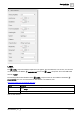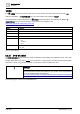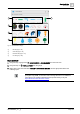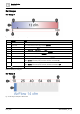User Manual
Table Of Contents
- 1 About this document
- 2 Commissioning
- 2.1 Default connection
- 2.2 Initial login
- 2.3 Setup wizard
- 2.4 Discover and assign devices
- 2.5 Subscribing to the time master
- 2.6 Time synchronization of the time master
- 2.7 Registering as a foreign device
- 2.8 Touch panel settings
- 2.9 Operating and monitoring features
- 3 Data point integration
- 4 Graphic features
- 4.1 Plant view Tools
- 4.2 Kiosk graphics
- 4.3 Engineering notations
- 5 Graphics Builder
- 5.1 Overview
- 5.2 Pane tools
- 5.3 Graphics libraries
- 6 Graphics engineering
- 6.1 Using supersample graphics
- 6.2 Optimizing graphics for PXM touch panels and standard devices
- 6.3 Thumbnails
- 6.4 Dashboards
- 7 Advanced functionality
- 8 Tips and tricks
- 8.1 Updates required after a time zone change
- 8.2 APPLY BATCH TAGS
- 8.3 Graphic components within models cannot be modified
- 8.4 A graphic with relative binding that includes data points from different branches of the hierarchy cannot be created at the Root level
- 8.5 Relative hyperlinks cannot be added to a graphic at the Root level
- 8.6 Relative hyperlinks in a graphic are broken if the graphic is engineered offline and then imported to another device
- 8.7 Automatic logout from Desigo Control Point causes Graphics Builder to temporarily stop working
- 8.8 Detection of network interruptions
- 8.9 Cancelling a kiosk log out sequence
- 8.10 Special characters do not display in graphic file names
- 8.11 The color of a graphical component may display incorrectly if the component was copied
- Index
Graphics Builder
Pane tools
5
116 | 195
A6V11604297_en--_g
4. Type world in the PROGRAM TARGET FILTER field.
5. Click in the upper right corner of the PROGRAM EDITOR dialog box and select VARIABLES .
The PROGRAM VARS pane opens.
6. Move your cursor over the row for the this variable and then click .
7. Set the Invokes the Function? toggle switch to ON.
8. From the SELECT EVENT drop-down list, select CUSTOM EVENT.
9. Type start in the Custom Event Name field and click SAVE.
10. Enter the code in the following figure and click SAVE to save the program and close the PROGRAM
EDITOR dialog box.
11. Click PREVIEW in the upper right corner to display the graphic.
SPAN
The SPAN element is similar in behavior to an HTML span, but specific to graphics components.
For more information on this element or its attributes, visit https://www.w3schools.com/tags/tag_span.asp.