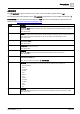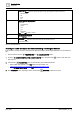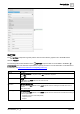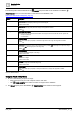User Manual
Table Of Contents
- 1 About this document
- 2 Commissioning
- 2.1 Default connection
- 2.2 Initial login
- 2.3 Setup wizard
- 2.4 Discover and assign devices
- 2.5 Subscribing to the time master
- 2.6 Time synchronization of the time master
- 2.7 Registering as a foreign device
- 2.8 Touch panel settings
- 2.9 Operating and monitoring features
- 3 Data point integration
- 4 Graphic features
- 4.1 Plant view Tools
- 4.2 Kiosk graphics
- 4.3 Engineering notations
- 5 Graphics Builder
- 5.1 Overview
- 5.2 Pane tools
- 5.3 Graphics libraries
- 6 Graphics engineering
- 6.1 Using supersample graphics
- 6.2 Optimizing graphics for PXM touch panels and standard devices
- 6.3 Thumbnails
- 6.4 Dashboards
- 7 Advanced functionality
- 8 Tips and tricks
- 8.1 Updates required after a time zone change
- 8.2 APPLY BATCH TAGS
- 8.3 Graphic components within models cannot be modified
- 8.4 A graphic with relative binding that includes data points from different branches of the hierarchy cannot be created at the Root level
- 8.5 Relative hyperlinks cannot be added to a graphic at the Root level
- 8.6 Relative hyperlinks in a graphic are broken if the graphic is engineered offline and then imported to another device
- 8.7 Automatic logout from Desigo Control Point causes Graphics Builder to temporarily stop working
- 8.8 Detection of network interruptions
- 8.9 Cancelling a kiosk log out sequence
- 8.10 Special characters do not display in graphic file names
- 8.11 The color of a graphical component may display incorrectly if the component was copied
- Index
Graphics Builder
Pane tools
5
110 | 195
A6V11604297_en--_g
Attribute
Description
frameborder
Frame border
Displays a border around an <iframe>. Not supported in HTML5. Options are:
● 1 Border on (default)
● 0 Border off
sandbox
Restrict content in an <iframe>
Enables an extra set of restrictions for the content in an <iframe>. Options are:
● allow-forms
● allow-pointer-lock
● allow-popups
● allow-same-origin
● allow-scripts
● allow-top-navigation
scrolling
Display scrollbars in an <iframe>
Options are:
● Yes
● No
● Auto
src
The address of the document (URL) to embed in the <iframe>.
Table 36: INCLUDE attributes.
Example
This example displays the Sample Dashboard Facility Manager graphic within the INCLUDE component.
1. Select > > Enable/disable graphics & kiosks and enable the Sample Dashboard Facility Manager
graphic.
2. While viewing the Sample Dashboard Facility Manager graphic, select > > Configure graphics > to
display the URL for the graphic.
3. Copy the URL and save it for later use.
4. From the COMPONENTS > HTML COMPONENTS pane in Graphics Builder, drag-and-drop onto
the work area and resize it as needed.
5. In the BASIC PROPERTIES pane for the INCLUDE component, paste the URL for the Sample
Dashboard Facility Manager graphic in the src field.
The graphic (or Web page) now displays within the INCLUDE component.