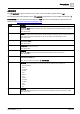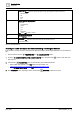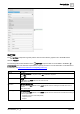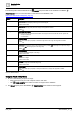User Manual
Table Of Contents
- 1 About this document
- 2 Commissioning
- 2.1 Default connection
- 2.2 Initial login
- 2.3 Setup wizard
- 2.4 Discover and assign devices
- 2.5 Subscribing to the time master
- 2.6 Time synchronization of the time master
- 2.7 Registering as a foreign device
- 2.8 Touch panel settings
- 2.9 Operating and monitoring features
- 3 Data point integration
- 4 Graphic features
- 4.1 Plant view Tools
- 4.2 Kiosk graphics
- 4.3 Engineering notations
- 5 Graphics Builder
- 5.1 Overview
- 5.2 Pane tools
- 5.3 Graphics libraries
- 6 Graphics engineering
- 6.1 Using supersample graphics
- 6.2 Optimizing graphics for PXM touch panels and standard devices
- 6.3 Thumbnails
- 6.4 Dashboards
- 7 Advanced functionality
- 8 Tips and tricks
- 8.1 Updates required after a time zone change
- 8.2 APPLY BATCH TAGS
- 8.3 Graphic components within models cannot be modified
- 8.4 A graphic with relative binding that includes data points from different branches of the hierarchy cannot be created at the Root level
- 8.5 Relative hyperlinks cannot be added to a graphic at the Root level
- 8.6 Relative hyperlinks in a graphic are broken if the graphic is engineered offline and then imported to another device
- 8.7 Automatic logout from Desigo Control Point causes Graphics Builder to temporarily stop working
- 8.8 Detection of network interruptions
- 8.9 Cancelling a kiosk log out sequence
- 8.10 Special characters do not display in graphic file names
- 8.11 The color of a graphical component may display incorrectly if the component was copied
- Index
Graphics Builder
Pane tools
5
106 | 195
A6V11604297_en--_g
Formmethod
HTTP method for sending form data
Only valid when the Type attribute is set to submit. Specifies how to send the form-data. Options are:
● get (Default)
● post
Formnovalidate
Validate form data on submission
Only valid when the Type attribute is set to submit. Switch OFF if the form data should not be validated. Switch
ON if form data should be validated.
Default: OFF
Formtarget
Form target
Only valid when the Type attribute is set to submit. Specifies where to display the response after submitting the
form. Options are:
● _blank (Default)
● _self
● _parent
● _top
● framename
Name
Name of the BUTTON component
Not supported in HTML5.
Default: Button
Label
Text displayed on the BUTTON component
Default: Submit
Type
Button type
Specifies the type of button. Options are:
● button, a clickable button
● reset, resets the form data to initial values
● submit, submits form data
Default: No selection
Value
Initial value
Specifies an initial value for the button in a form.
Default: Field is blank
Table 33: BUTTON attributes.
Creating a button that displays a JavaScript alert dialog box and switches the button’s text
This procedure uses the PROPERTIES and COMPONENTS panes.
1. From the COMPONENTS > HTML COMPONENTS pane, drag-and-drop onto the work area and
then select it.
2. Enter On in the Label attribute field of the BASIC PROPERTIES pane.
3. Right-click on the BUTTON component and select CREATE EVENT > MOUSE > MOUSE CLICK.