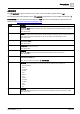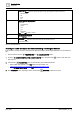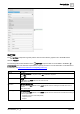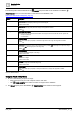User Manual
Table Of Contents
- 1 About this document
- 2 Commissioning
- 2.1 Default connection
- 2.2 Initial login
- 2.3 Setup wizard
- 2.4 Discover and assign devices
- 2.5 Subscribing to the time master
- 2.6 Time synchronization of the time master
- 2.7 Registering as a foreign device
- 2.8 Touch panel settings
- 2.9 Operating and monitoring features
- 3 Data point integration
- 4 Graphic features
- 4.1 Plant view Tools
- 4.2 Kiosk graphics
- 4.3 Engineering notations
- 5 Graphics Builder
- 5.1 Overview
- 5.2 Pane tools
- 5.3 Graphics libraries
- 6 Graphics engineering
- 6.1 Using supersample graphics
- 6.2 Optimizing graphics for PXM touch panels and standard devices
- 6.3 Thumbnails
- 6.4 Dashboards
- 7 Advanced functionality
- 8 Tips and tricks
- 8.1 Updates required after a time zone change
- 8.2 APPLY BATCH TAGS
- 8.3 Graphic components within models cannot be modified
- 8.4 A graphic with relative binding that includes data points from different branches of the hierarchy cannot be created at the Root level
- 8.5 Relative hyperlinks cannot be added to a graphic at the Root level
- 8.6 Relative hyperlinks in a graphic are broken if the graphic is engineered offline and then imported to another device
- 8.7 Automatic logout from Desigo Control Point causes Graphics Builder to temporarily stop working
- 8.8 Detection of network interruptions
- 8.9 Cancelling a kiosk log out sequence
- 8.10 Special characters do not display in graphic file names
- 8.11 The color of a graphical component may display incorrectly if the component was copied
- Index
Graphics Builder
Pane tools
5
102 | 195
A6V11604297_en--_g
HTML COMPONENTS
CAUTION
Minimize links to external URLs. Linking to external URLs, such as Favorites,
Web cams and external Web services poses a security risk.
● URLs shall only direct to secure services, such as Web servers hosted by
devices in the building automation control network. Using touch panels for
applications other than building automation, for example, to display a news
Web site, exposes your system to the risk of downloading and executing
malicious scripts.
● The system integrator is responsible for making a risk-benefit decision about
providing external URLs and for informing the customer of potential risks.
Indicator
Name
Description
ANCHOR [➙ 103]
Creates a link to a URL. This is the HTML hyperlink element (<a>).
In Graphics Builder, the ADD HYPERLINKS feature in the right-click TOOLS menu uses a wizard
to add hyperlinks.
BUTTON [➙ 105]
Typically used to start an action within a graphic. This is the HTML button
element (<button>).
H-RULE [➙ 107]
A separating line used to define a thematic break in the graphic.
IMAGE [➙ 107]
Renders an image from a URL or the graphics database.
INCLUDE [➙ 109]
Adds an HTML element to a graphic. This is an iframe element.
Use the Include component to embed a Web page in a graphic. For more information, see the J2
Graphics builder documentation for Web include
https://finproducts.atlassian.net/wiki/spaces/FINBuilder/pages/5964024/Web+Include
INPUT [➙ 111]
An HTML input field, which is compatible with the standard HTML input field types. This is used
as input for programs.
LABEL [➙ 113]
A text box on the graphic.
METER [➙ 114]
A meter component that shows progress linearly.
PROGRESS BAR
[➙ 114]
A progress bar component that indicates either a loading animation or a view of the current
progress percentage.
SELECT [➙ 114]
An HTML combobox that provides a list of choices.
SPAN [➙ 116]
Span element that is specific to graphics components. This is similar in behavior to an HTML
span element.
TEXT AREA [➙ 117]
An HTML text box that accepts user input for a program.
VIDEO [➙ 118]
A component to view videos from the graphics database.
Table 31: HTML COMPONENTS.