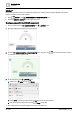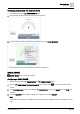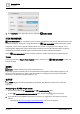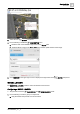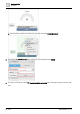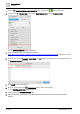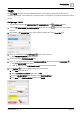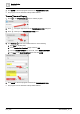User Manual
Graphics Builder
Pane tools
5
94 | 196
A6V11604297_en--_e
4. Click PREVIEW in the upper right corner to display the BASIC IMAGE.
ITEM RENDERER
ITEM RENDERER uses a program to query for points or equipment in the currently selected location of the
building structure. For each point or equipment found, the ITEM RENDERER renders and binds a graphic
component, such as a fan or light, and displays the correct number of components. For example, a room
segment graphic displays the correct number of light controls for the currently selected location. Scrolling is
automatically provided if additional space is required for the number of components rendered.
Use the ITEM RENDERER when the number of objects is variable and unknown at engineering time.
Example
See the program in the Sample Room Segment graphic, which uses one ITEM RENDERER for lights and
another for blinds.
KIOSK
KIOSK is a basic component for custom programming only.
The Desigo Control Point kiosk tools are recommended for kiosk graphics. See the Kiosk graphics [➙ 42]
section for more information as well as a standard workflow for creating kiosks with robust functionality.
Workflow for configuring a kiosk presentation [➙ 45]
MJPEG
MJPEG displays a motion jpeg (MJPEG) image stream. Only MJPEG-encoded CCTV videos are
supported.
Configuring an MJPEG image stream
This procedure uses the PROPERTIES and COMPONENTS panes.
1. From the COMPONENTS > COMPONENTS pane, drag-and-drop onto the work area.
2. To get the URL for the MJPEG image stream you want to use, right-click on the image and copy the
address.
– The image at http://www.opentopia.com/webcam/16391 is shown as an example.