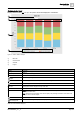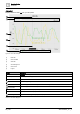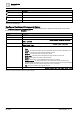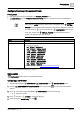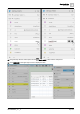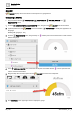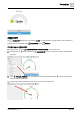User Manual
Graphics Builder
Pane tools
5
90 | 196
A6V11604297_en--_e
5.
(Optional)
Select the gauge and use the BASIC PROPERTIES to modify the End value, Start value or
Title .
BASIC PROPERTIES [➙ 71]
6. Click PREVIEW in the upper right corner to display the gauge updating with the current value.
GRAPHIC INCLUDE
GRAPHIC INCLUDE creates a frame that embeds a graphic into another graphic. For an example, see the
FIN Include Program in the PROGRAMS pane of the Sample room segment graphic.
Configuring a GRAPHIC INCLUDE
This procedure uses the PROPERTIES and COMPONENTS panes.
Get the id of the graphic that you want to display.
Get the id of the target (the site or equip or floor) that the graphic will use.
1. From the COMPONENTS > COMPONENTS pane, drag-and-drop onto the work area and then
select it.
2. Do the following in the BASIC PROPERTIES pane:
a. Enter the id of the graphic that will display in the File Ref field.
b. Enter the id of the target (the site or equip or floor) in the Target Ref field.
c. Set the Auto Load switch to ON to automatically load the graphic within the frame when the main graphic
displays, or to OFF to only load the graphic after a trigger event.