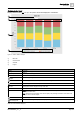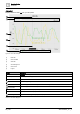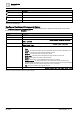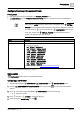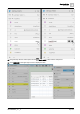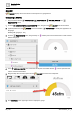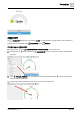User Manual
Graphics Builder
Pane tools
5
88 | 196
A6V11604297_en--_e
GAUGE
A GAUGE displays the current value of a virtual point in a gauge format.
Configuring a GAUGE
This procedure uses the PROPERTIES, COMPONENTS, VIRTUAL POINTS and
EQUIPMENTS panes.
1. From the COMPONENTS > COMPONENTS pane, drag-and-drop GAUGE onto the work area.
2.
(Optional)
Select the new GAUGE and use the BASIC PROPERTIES to modify the appearance of
the gauge.
Working with gauges [➙ 167]
3. From the EQUIPMENTS pane, drag-and-drop a numeric point onto the work area to create a smart
label for the gauge.
4. In the VIRTUAL POINTS pane, locate the virtual point associated with the numeric point that was
used to create the smart label.
5. Drag-and-drop the new virtual point onto the GAUGE to bind it to the component.
6. Click PREVIEW in the upper right corner to display the gauge.