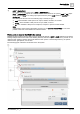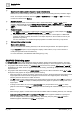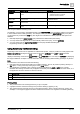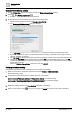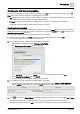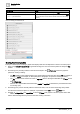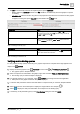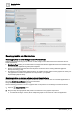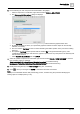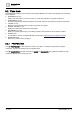User Manual
Graphics Builder
Overview
5
A6V11604297_en--_e
67 | 196
● The $id can be manually removed and replaced with a specific navName.
– Binding defined by navName instead of the $id variable is not affected by where the graphic is opened
for viewing.
– GRAPHIC ON can then be set to any place in the project structure where it is convenient for this graphic
to appear, including the special topLevel tag that identifies the Root level.
Binding query
Result
equipRef->siteRef==$id
and
…
When this graphic is opened for viewing on a site, the $id variable
assumes the value of that specific site, and the binding searches for
an equip or point below that site.
equipRef->siteRef->navName=="your site 01"
and
…
Regardless of where this graphic is opened for viewing, this binding
always connects to the described equip or point instance below the
site with navName "your site 01".
Table 17: Modifying the binding query.
GRAPHIC ON
Result
topLevel
This graphic can be opened for viewing at the Root level in any
system device with the same structure.
Table 18: Modifying the GRAPHIC ON.
Verifying relative binding queries
To verify relative binding queries, the binding on a graphic component is compared to the tags applied to the
object in the List view.
1. Display the desired graphic in the Plant view and then select > > Configure graphics > .
The graphic opens in Graphics Builder.
2. Select a component or smart label in the graphic, right-click and select TOOLS > VIEW BINDINGS.
The binding query for selected object is displayed.
3. In a separate window on your computer, select List view in the Desigo Control Point application.
Data points for the graphic selected in Step 1 are displayed.
4. Locate the data point that is linked to the smart label or component that you viewed in Graphics Builder.
5. Select the object icon for the data point to display the magic bubbles. For example, .
6. Select to display the data point information and compare it to the binding query.
7. If necessary, modify the binding query in the View Bindings dialog box and click SAVE.