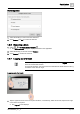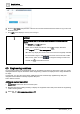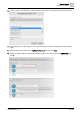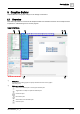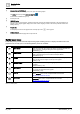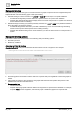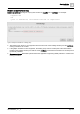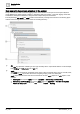User Manual
Graphics Builder
Overview
5
56 | 196
A6V11604297_en--_e
③
Command bar and MENU flyout
Contain basic tools, such as copy, paste, save, open and drawing shapes.
The MENU flyout also provides SAVE AS GRAPHIC .
Command bar and MENU icons [➙ 57]
④
Currently not used.
⑤
PREVIEW button
Click to preview the current graphic. Animated components are active and objects that depend on the context display. For
example, a room segment graphic displays the correct number of lighting controls for the currently selected location in the
building hierarchy.
⑥
Graphic tabs
A tab displays the name of each graphic that is currently open. Click to close a graphic.
⑦
Display language
Select the user interface language from a drop-down list.
Builder pane icons
The Builder panes provide tools that help with the graphic building process or display information about the
graphic that is currently open. The following Builder panes are available:
Indicator
Name
Description
PROPERTIES
Allows you to view, edit, add or remove any object, or modify the properties of a
graphic component, including the background of the graphic itself.
PROPERTIES [➙ 70]
COMPONENTS
Contains the graphic components provided in the graphic library as well as any
models or animations that you have saved in the Graphics Builder.
COMPONENTS [➙ 74]
LAYERS
Displays a hierarchical structure for all components and objects in a graphic.
Objects can be moved to a higher or lower layer in the graphic.
LAYERS [➙ 132]
VIRTUAL POINTS
Allows you to work with the binding and tagging properties of the data points used
in a graphic.
VIRTUAL POINTS [➙ 133]
EQUIPMENTS
Displays the database tree architecture and allows you to drag-and-drop sites,
floors, equips and data points into the graphic.
EQUIPMENTS [➙ 138]
EVENTS
Displays all of the events available within the graphic. For information on working
with the EVENTS pane, see the J2 Graphics Builder documentation
(https://finproducts.atlassian.net/wiki).
PROGRAMS
Displays all programs within the current graphic. For information on working with the
PROGRAMS pane, see the J2 Graphics Builder documentation
(https://finproducts.atlassian.net/wiki).
Table 14: Builder panes.