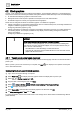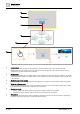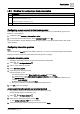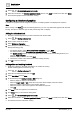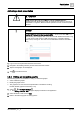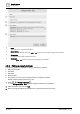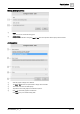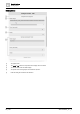User Manual
Graphic features
Kiosk graphics
4
A6V11604297_en--_e
47 | 196
Activating a kiosk presentation
CAUTION
Always activate the kiosk while logged in with the kiosk user account.
Activating the kiosk while logged in with an advanced user account, such as an
administrator or engineer, allows the kiosk operator to access non-kiosk system
functions.
NOTICE
User accounts with limited access cannot log in if the previous user logged out
from the ABT Setup & Service Assistant (SSA).
If the following error displays when a user account with limited access tries to log
in, a user account with access to ABT-SSA must log in, navigate to Desigo
Control Point, and log out. The user account with limited access is then able to
log in.
1. Log in to the touch panel with the kiosk user account.
2. Navigate to the building hierarchy location where the kiosk resides.
3. Tap the kiosk graphic to be displayed.
4. Tap to activate the kiosk.
4.2.4 Editing an interactive graphic
The following options are available for editing an interactive graphic:
● Select a different graphic
● Modify the graphic name
The graphic to be used in the kiosk presentation is enabled for viewing.
Enable / disable graphics and kiosks [➙ 40]
1. Select > > Configure kiosks > .
The Configure kiosks - Edit dialog box displays all kiosks in the application.
2. Select the kiosk to edit and click Edit.
3. Refer to the following figure for editing options.