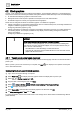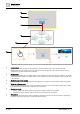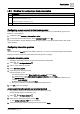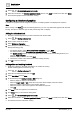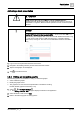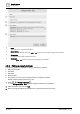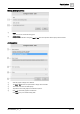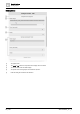User Manual
Graphic features
Kiosk graphics
4
46 | 196
A6V11604297_en--_e
4. Select > > Enable/disable graphics & kiosks.
5. Select the new kiosk in the Disabled graphics & kiosks section, click Apply to enable it and then click Close.
The interactive graphic kiosk is enabled for viewing.
Configuring a slideshow of graphics
A
slideshow of graphics
can be assigned one graphic or multiple graphics to be displayed in sequence.
Note
When working at the Root level of the building hierarchy, you can only create kiosk graphics with absolute
binding. The option to select the type of data point binding does not display.
Adding the slideshow kiosk
Navigate to the building hierarchy location where the kiosk should reside.
1. Select > > Configure kiosks > .
2. Enter a unique name for the kiosk.
3. Select Slideshow of graphics.
4. Select the type of data point binding.
Data point binding [➙ 58]
– For absolute binding, select Show kiosk for this equipment and click Next.
– For relative binding, select Show kiosk for equipment like this and click Next.
The KIOSK ON filter displays a query that applies to the current level of the building hierarchy. For
example, equip and plant.
Modify the query, if desired, and click Next.
The kiosk is created at the selected level of the building hierarchy.
5. Click OK to clear the message.
Adding slides and enabling the kiosk
Graphic(s) to display in the kiosk presentation are enabled for viewing.
Enable / disable graphics and kiosks [➙ 40]
1. Select > > Configure kiosks > .
2. Select the new slideshow kiosk and click Edit.
3. Select Add slides and click Next.
4. Do the following in the Configure kiosks – Edit dialog box:
– Select a graphic to display in the slideshow.
– Select the target (equip or site) where the components bind to display values and states.
– Select the number of seconds the current graphic displays.
– Select the position of the current graphic in the slideshow sequence.
– Click Add.
5. Click Next to add more graphics to the slideshow.
6. Click Close when you are finished adding slides.
7. Select > > Enable/disable graphics & kiosks.
8. Select the new kiosk in the Disabled graphics & kiosks section, click Apply to enable it and then click Close.
The slideshow kiosk is enabled for viewing.